Search is based on keyword.
Ex: "Procedures"
Do not search with natural language
Ex: "How do I write a new procedure?"
Clearing Cached Frames
Frames in the timeline cache can be cleared in a number of ways, including Clear All frames across all projects and the more selective Clear Range option.
Clearing All Cached Frames
The Clear All option is only available from the Preferences dialog under Performance > Caching, because it clears all frames from all projects and should be used with care. Clicking Clear All displays a warning dialog containing all the projects that are affected.
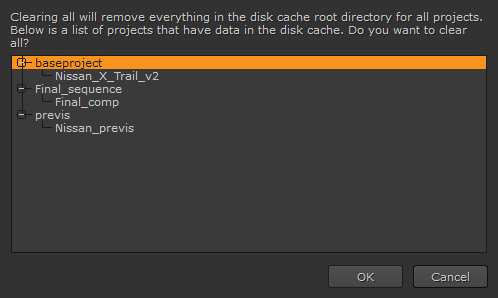
Click OK to proceed or Cancel to retain all the frames in the cache.
Clearing Sequences
Instead of using the Clear All option, you can clear certain sequences within a project. You can clear a sequence from the timeline itself, the Cache menu, or the Project bin:
• Select the required sequence in the timeline tab, click and hold the ![]() icon, and then select Clear Sequence Range.
icon, and then select Clear Sequence Range.
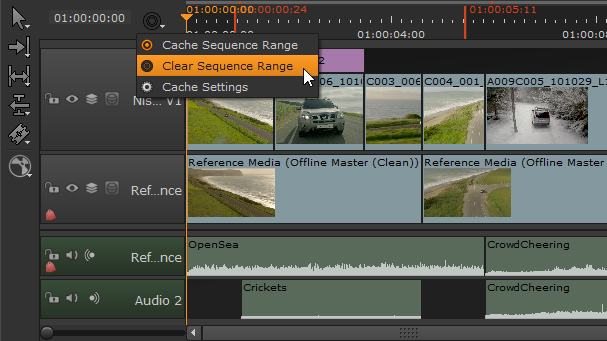
• Select the required sequence in the timeline tab and then select Cache > Disk Cache > Clear Sequence Range from the menu bar.
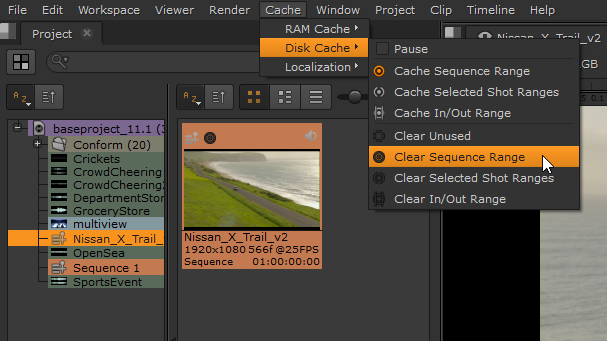
• In the Project bin, right-click the sequence you want to clear, and then select Cache > Clear Sequence Range.
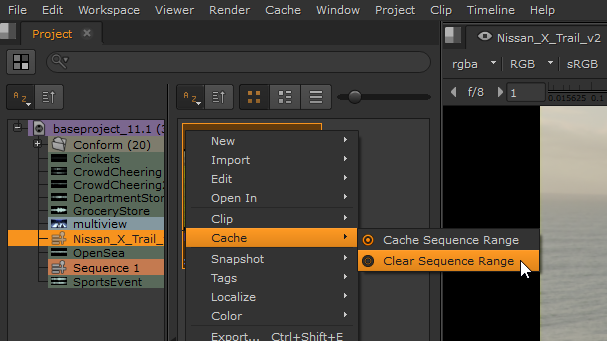
Clearing Selected Shot Ranges
You can also clear selected ranges of shots from a sequence, rather than the entire sequence, from the timeline itself or from the Cache menu:
• Select the required clip range in the timeline tab, right-click and then select Disk Cache > Clear Selected Shot Ranges.
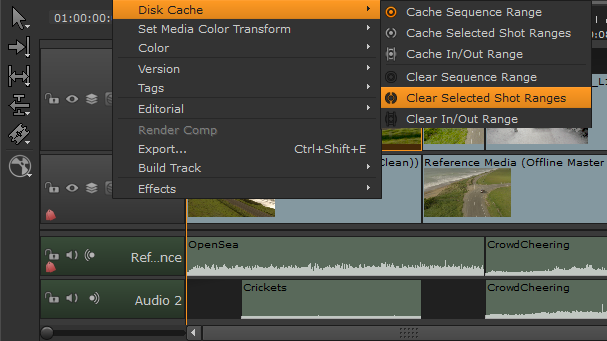
• Select the required clip range in the timeline tab and then select Cache > Disk Cache > Clear Selected Shot Ranges from the menu bar.

Clearing In/Out Ranges
Clearing frames using In and Out markers is the most fine-grained method for removing frames from the timeline cache. Only the frames bracketed by the markers are removed, regardless of how the frames were cached originally. See Using In and Out Markers for more information.
After setting In and Out points, you can clear that range from the timeline itself or from the Cache menu:
• Right-click in the timeline tab and then select Disk Cache > Clear In/Out Range.
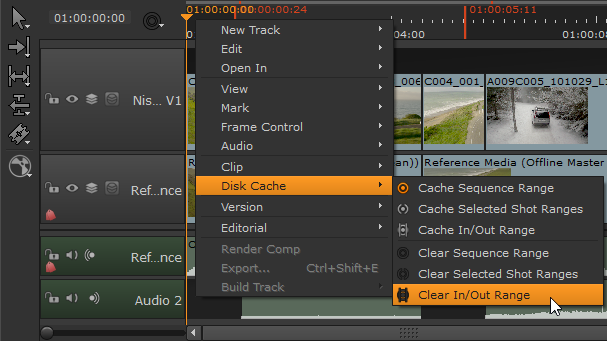
• Select Cache > Disk Cache > Clear In/Out Range from the menu bar.
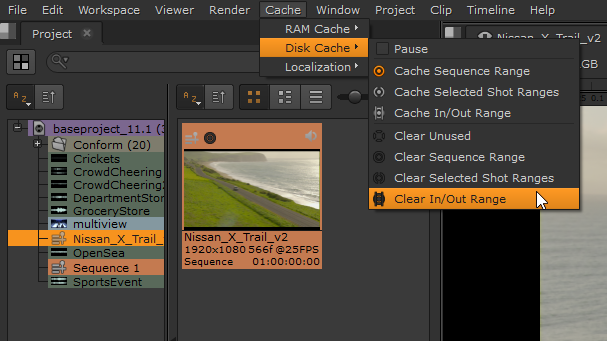
Sorry you didn't find this helpful
Why wasn't this helpful? (check all that apply)
Thanks for taking time to give us feedback.