Blending Multiple Views Together
C_Blender is used as a Merge node to combine all images together when manually correcting a stitch. The C_Stitcher can output separate warped images, which can be corrected manually to remove vertical misalignment, edited to control the seam between different images, and then finally combined by C_Blender.
C_Blender only accepts one input, so make sure it's downstream of a JoinViews node.
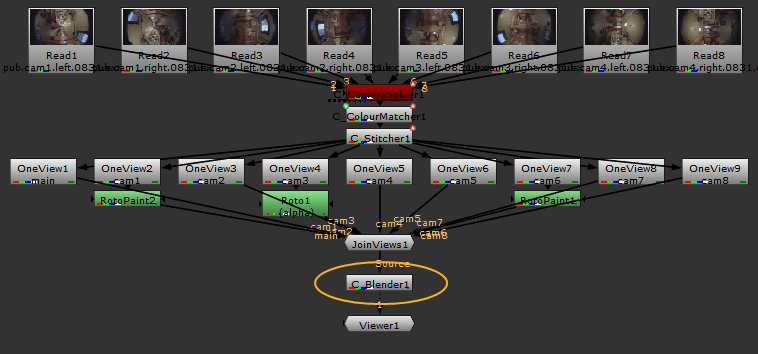
C_Blender is a utility node, and as such, only has a few dedicated controls of its own:
• The Input > Rig Views controls allow you to blend specific views, rather that all views passed to C_Blender. Enable Override to activate the controls.
Use the Preset dropdown to quickly set common views, rather than selecting them individually from the Rig Views dropdown.
Note: Any set of views can be selected, provided that they match in format.
• The Format dropdown controls the output resolution.
• The Blend dropdown allows you to switch between the default Alpha mode, Multi-Band, and Spherical Multi-Band modes. Multi-band blending can improve stitch results by matching low frequency color changes over the course of the blend region, but can be slower to process than the default Alpha mode. Spherical Multi-Band blending can improve stitch results at the poles, looking up or down.
You can use the Suppression control to adjust the amount of blending applied between adjacent views when using Multi-Band blending. Lower values can help balance color and exposure between blended images, higher values are closer to the result from the default Alpha blending mode.
Note: If you exported C_STMaps from individual views in C_Stitcher for manual stitching or corrections, enable Multi-Band blending in C_Blender because multi-band blending has no effect when applied through the stitcher. However, the results will not match those output by C_Stitcher because C_Blender uses resampled input images.