Collaborative Workflow Examples
LiveGroups allow several artists to work on the same master script at the same time, without having to render the separate components like Precomps. You can set up a master script before beginning or start work on individual sessions and then import them into another script, depending on how you like to work.
Creating a Master Script
As a Supervisor, you might want to set up a master script to hold the work of various artists working on a shot. In this example, we'll assume that there are Keying, Tracking, and 3D artists working simultaneously.
To create a master script:
| 1. | Create a Nuke script with the required Project Settings and read in the required assets. |
See Setting Up Your Script for more information.
| 2. | Add the basic nodes required for the Keying artist and place them in a LiveGroup. See Creating LiveGroups for more information on creating LiveGroups. |
Tip: You can give the LiveGroup node a more descriptive name to make things easier to read.
| 3. | Publish the LiveGroup to a network location accessible by the Keying artist. See Editing and Publishing LiveGroups for more information. Published LiveGroups are locked and cannot be edited unless you click Make Editable in the script. |
| 4. | Repeat steps 2 and 3 for the Tracking and 3D artists. An example is shown in the image. |

| 5. | As the sub-script work is completed, you can then add the required nodes to complete the master script. |
For example, you can expression link the Camera data from the CameraTracking LiveGroup to a Camera in the master script. See Managing LiveGroup Controls for more information.
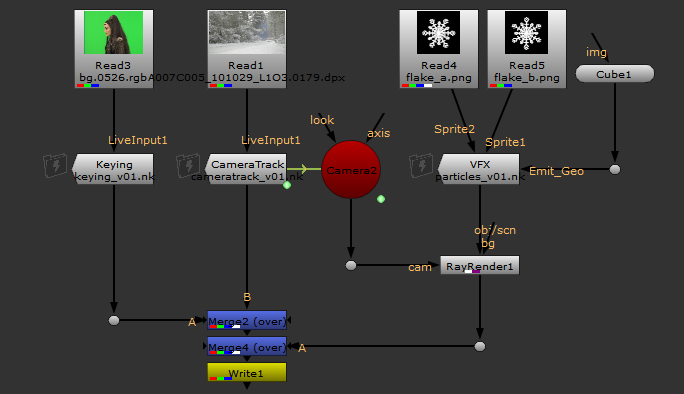
| 6. | As the sub-script artists version up their scripts, you can version up your LiveGroups in the master script to read in the latest work without the need to re-render in the master script. See Versioning LiveGroup Scripts for more information. |
Combining Existing Scripts
As an artist, you might be working on a Nuke script in isolation that needs to be incorporated into a master script at a later date. LiveGroups allow you to point to a sub-script in the same way as a Precomp, but with the added functionality of LiveGroups.
To import a sub-script using a LiveGroup:
| 1. | Open up the master script and add a LiveGroup node. The VFX LiveGroup referencing particles_v02.nk in the example. |
| 2. | Double-click the LiveGroup to open its Properties panel. |
| 3. | Enter the location of the sub-script in the file control. |
| 4. | Click Reload. |
This example differs from creating a master script first because the VFX LiveGroup is self-contained, meaning that the assets are inside the LiveGroup rather than in the master script.
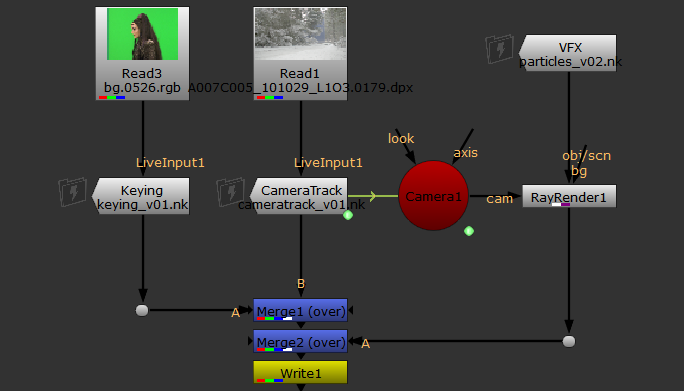
You can also work the other way, with LiveInputs referencing LiveGroups, but there are a few caveats to working this way. See Referencing a Master Script Using LiveInputs for more information.