Analyzing and Matching Clips
This chapter concentrates on the CurveTool node. The node analyzes an aspect of a frame sequence and creates an animation curve based on the analysis. You can then use the curve data to drive effects elsewhere. For instance, you can add matching flicker to a CG render.
Introduction
You can use the CurveTool node to analyze four different aspects of your frame sequence, depending on which curve type you select in the node controls:
• AutoCrop finds black regions (or any color you pick) around the edges of the frame sequence and tracks their size and position over time. This is useful for running a Crop node to remove unnecessary outer pixels and speed up the calculation. For more information, see Cropping Black Edges .
• Avg Intensities is useful for obtaining the average pixel values in a frame sequence and then matching that intensity elsewhere. It takes the first value in the frame range and the next value selected, adds them together and divides by two, returning the average between the two. You might want to use it to match the background plate’s fire flicker in the smoke in the foreground plate, for example. For more information, see Analyzing the Intensity of a Frame Sequence and Removing Flicker .
• Exposure Difference analyzes the exposure changes in the frame sequence. It takes the first value in the frame range and the next value selected, and returns the difference between the two. You can use the results to match the same exposure elsewhere. For more information, see Analyzing Exposure Differences.
• Max Luma Pixel tracks the brightest and dimmest pixels in the frame sequence. This can be useful in the following case, for example. Let’s say you have a night-time sequence depicting a person moving inside a dark house holding a flashlight, and want to add lens flare on the moving flashlight. Knowing where the brightest pixel is located over time allows you to match-move the lens flare and position it correctly without having to manually animate it. For more information, see Tracking the Brightest and Darkest Pixels .
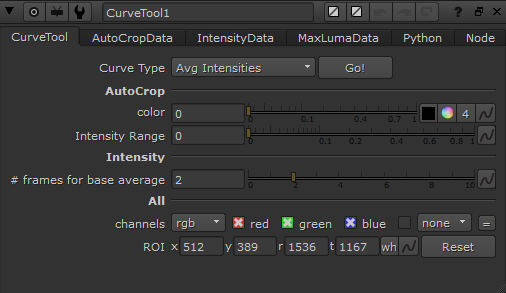
Tip: If you are familiar with Shake, you may have used the PixelAnalyzer node. The CurveTool node is the Nuke equivalent of PixelAnalyzer.