About RED Media
When working with RED clips, using a RED Rocket card can increase the rendering speed significantly, especially at higher resolutions.
Note: The RED Rocket icon is only visible if you have a RED Rocket installed.
The RED Rocket icon has three states:
|
|
Inactive - the RED Rocket card is inactive. |
|
|
Firmware error - there is a problem with the card firmware. Hover the mouse over the icon for more information. |
|
|
Active - the RED Rocket card is present and active. |
To modify the RED Rocket options:
| 1. | Click the |
Note: You must have use RED Rocket enabled in the Preferences > Performance > Hardware dialog to access these options. See Preferences for more information.
The RED Rocket Settings dialog displays.
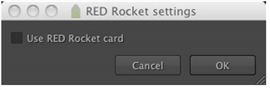
| 2. | Temporarily disable the RED Rocket card by deselecting Use RED Rocket card. Unlike the option in the Preferences dialog, changing this setting does not affect the application at startup. |
| 3. | Click OK to save your settings. |
Note: Projects containing large amounts of movie files (for example .r3d and .mov) may exceed the number of available file handles per process, causing problems opening new files or projects and exporting.
You can increase the default limit of 1024 by entering the following command from the terminal, then running the application from the same session:
ulimit -Sn 2048
