Materials and Textures
This section teaches you how to:
• use the nodes in the 3D > Shader menu to control what material your objects seem to be made of. See Object Material Properties.
• merge two Shader nodes together. See Merging Two Shader Nodes.
• merge a material with the objects rendered behind it in the 3D scene. See Merging a Material with the Objects Behind.
• replace selected material channels with a constant color to make one object hold out the others. See Replacing Material Channels with a Constant Color.
• project texture images onto your 3D objects. See Projecting Textures onto Objects.
• import a set of texture patches following the UDIM scheme and apply them to the surface of a 3D object. See Importing UDIM Patches.
Choosing the 3D Viewer Type
Nuke 13.0 onwards includes a new Hydra 3D viewport, which uses hdStorm as a new renderer. The Hydra Viewer is more consistent with other applications in your pipeline, such as Katana, Solaris, or USDView, as well as providing output that represents the output from ScanlineRender nodes more accurately.
Note: The Hydra Viewer is currently only available on Windows and Linux OS.
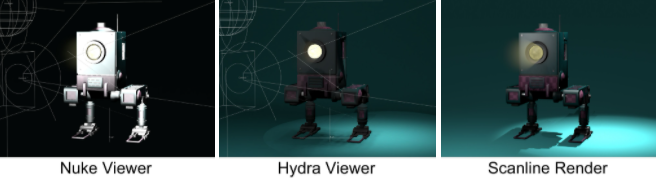
The Hydra viewer is the default 3D viewer, but you can revert to Nuke’s legacy Viewer in the Viewer node's Properties > 3D > renderer dropdown. You can also select whether or not to display lights, materials and/or shadows in the Hydra Viewer by toggling the relevant checkboxes.
OIT Number of Samples controls the render quality when you have multiple overlapping semi-transparent objects in the 3D Viewer. Increasing the number of samples improves the rendered output, but uses more OS resources and can affect performance.
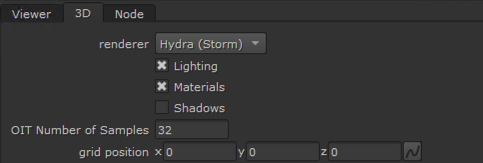
The default Viewer renderer is also included in the Preferences under Panels > Viewer > default renderer. Changing the preference only affects new Viewer nodes.