USD in Nuke
Universal Scene Description (USD) is an open source file type from Pixar that supports any number of assets organized into virtual sets, scenes, and shots. You can share .usd files freely between applications that support the format and edit them non-destructively.
Note: Nuke currently supports .usd and .usda files and can display color, normals, and UV information in the Viewer.
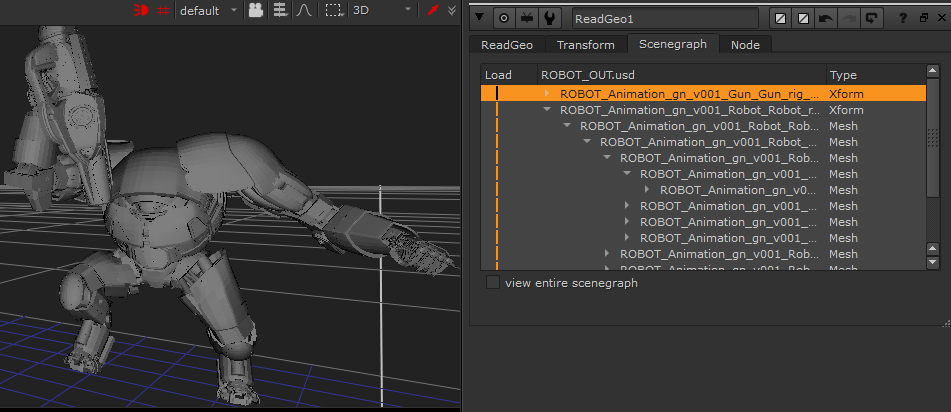
Note: For more information on the USD format, see https://graphics.pixar.com/usd/docs/index.html
You can import cameras, lights, meshes and point clouds from USD files (.usd file format) into a Nuke scene. Data imported from .usd files are brought in using the relevant native 3D nodes in Nuke. For example, reading in lights from a .usd file are imported as Light nodes, and cameras are imported as Camera nodes. Meshes and point clouds are imported to ReadGeo node types.
This means if you’ve started using USD elsewhere in your pipeline, you can continue to use it to carry the data you need directly into Nuke, without converting to a different format.
Choosing the 3D Viewer Type
Nuke 13.0 onwards includes a new Hydra 3D viewport, which uses hdStorm as a new renderer. The Hydra Viewer is more consistent with other applications in your pipeline, such as Katana, Solaris, or USDView, as well as providing output that represents the output from ScanlineRender nodes more accurately.
Note: The Hydra Viewer is currently only available on Windows and Linux OS.
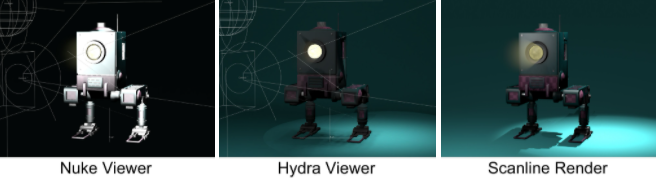
The Hydra viewer is the default 3D viewer, but you can revert to Nuke’s legacy Viewer in the Viewer node's Properties > 3D > renderer dropdown. You can also select whether or not to display lights, materials and/or shadows in the Hydra Viewer by toggling the relevant checkboxes.
OIT Number of Samples controls the render quality when you have multiple overlapping semi-transparent objects in the 3D Viewer. Increasing the number of samples improves the rendered output, but uses more OS resources and can affect performance.
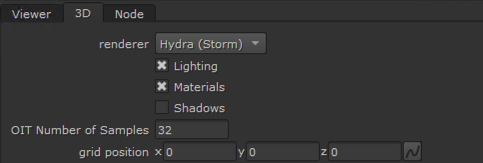
The default Viewer renderer is also included in the Preferences under Panels > Viewer > default renderer. Changing the preference only affects new Viewer nodes.
Learn how to import mesh, point cloud, light, camera, and axis data into Nuke from a USD file.
Learn how to use the scenegraph to show and hide loaded USD items, as well as transform, and add materials to USD items.