C_STMap
The C_STMap node is a GPU accelerated version of Nuke's standard STMap node. The C_STMap node allows you to warp the src input according to the stitch or ppass attached to the map input. C_STMap accepts stitch_map and ppass_map channels in specified layers. The stitch_map UV channels represent the absolute pixel positions of an image normalized between 0 and 1, whereas the ppass_map XYZ channels represent the normalized 3D coordinates of a latlong image ranging between -1 and 1.
Inputs and Controls
|
Connection Type |
Connection Name |
Function |
|
Input |
map |
The input you want to use to warp the source image. |
|
src |
The source image to which you want to apply the effect. |
|
Control (UI) |
Knob (Scripting) |
Default Value |
Function |
|
C_STMap Tab |
|||
|
Local GPU |
gpuName |
N/A |
Displays the GPU used for rendering when Use GPU if available is enabled. Local GPU displays Not available when: • Use CPU is selected as the default blink device in the Preferences. • no suitable GPU was found on your system. • it was not possible to create a context for processing on the selected GPU, such as when there is not enough free memory available on the GPU. You can select a different GPU, if available, by navigating to the Preferences and selecting an alternative from the default blink device dropdown. Note: Selecting a different GPU requires you to restart Nuke before the change takes effect. |
|
Use GPU if available |
useGPUIfAvailable |
enabled |
When enabled, rendering occurs on the Local GPU specified, if available, rather than the CPU. Note: Enabling this option with no local GPU allows the script to run on the GPU whenever the script is opened on a machine that does have a GPU available.
|
|
Channels |
channels |
all |
The effect is only applied to these channels. If you set this to something other than all or none, you can use the checkboxes on the right to select individual channels. |
|
Map |
map |
stmap |
Sets the map representation to use: • stmap - a two channel UV map. • ppass - a three channel XYZ map. |
|
uv |
none |
Sets the channels used to calculate the mapping for the src input. The selected layer must contain at least two channels for stmap maps or three channels for ppass maps. |
|
|
Filter |
filter |
Cubic |
Selects the filtering algorithm to use when remapping pixels from their original positions to new positions. This allows you to avoid problems with image quality, particularly in high contrast areas of the frame (where highly aliased, or jaggy, edges may appear if pixels are not filtered and retain their original values). • Nearest - applies no filtering. • Bilinear - relatively fast to process, but can produce poor results at higher zoom levels. You can use Bilinear to preview a transform before using one of the other resampling types to produce your output. • Bicubic - the default filter. A smoother filter that produces less artifacts than Nearest and Bilinear, but takes longer to process. • Mitchell - remapped pixels receive some smoothing, plus blurring to hide pixelation. • Lanczos - remapped pixels receive sharpening, which can be useful for scaling down. This filter takes the longest to process. |
|
Smoothness |
smoothness |
1 |
When Filter is set to Mitchell, this affects the amount of smoothness, or blur, applied to the filter. |
|
Sharpening |
sharpening |
0 |
When Filter is set to Mitchell, this affects the amount of sharpening applied to the filter. |
|
Radius |
radius |
3 |
When Filter is set to Lanczos, this affects the amount of sharpening applied to the filter. |
|
Output |
mode |
Warped Src |
Sets the output mode: • Warped src - warps the src input using the map input. • Warped src (inverse) - warps the src input using the inverse of the map input. • Map inverse - writes the inverse of the input map to the channels selected in the Map control. This option doesn't require an src input. |
|
Interpolate |
interpolate |
disabled |
When enabled, missing data from inverse maps is filled in using a simple interpolation method. When disabled, any missing data is filled in black. Note: This control is only available when Output is set to Warped src (inverse) or Map inverse. |
|
mask |
N/A |
disabled |
Enables the associated mask channel to the right. Disabling this checkbox is the same as setting the channel to none. |
|
maskChannelInput |
none |
The channel to use as a mask. By default, the roto shapes are limited to the non-black areas of this channel. |
|
|
inject |
inject |
disabled |
Copies the mask input to the predefined mask.a channel. Injecting the mask allows you to use the same mask further downstream. |
|
invert |
invert_mask |
disabled |
Inverts the use of the mask channel, so that output is limited to the non-white areas of the mask. |
|
fringe |
fringe |
disabled |
When enabled, only apply the effect to the edge of the mask. When disabled, the effect is applied to the entire mask. |