C_Blender
C_Blender is used as a Merge node to combine all images together when manually correcting a stitch. The C_Stitcher can output separate warped images, which can be corrected manually to remove vertical misalignment, edited to control the seam between different images, and then finally combined by C_Blender.
C_Blender only accepts one input, so make sure it's downstream of a JoinViews node.
Inputs and Controls
|
Connection Type |
Connection Name |
Function |
|
Input |
Source |
A sequence previously split into per-view components, and then recombined, that you intend to blend. |
|
Control (UI) |
Knob (Scripting) |
Default Value |
Function |
|
C_Blender Tab |
|||
|
Local GPU |
gpuName |
N/A |
Displays the GPU used for rendering when Use GPU if available is enabled. Local GPU displays Not available when: • Use CPU is selected as the GPU device in the Preferences. • no suitable GPU was found on your system. • it was not possible to create a context for processing on the selected GPU, such as when there is not enough free memory available on the GPU. You can select a different GPU device, if available, by navigating to the Preferences and selecting an alternative from the GPU Device dropdown. Note: Selecting a different GPU requires you to restart Nuke before the change takes effect. |
|
Use GPU if available |
useGPUIfAvailable |
enabled |
When enabled, rendering occurs on the Local GPU specified, if available, rather than the CPU. Note: Enabling this option with no local GPU allows the script to run on the GPU whenever the script is opened on a machine that does have a GPU available.
|
|
Input |
|||
|
Rig Views |
rigViews |
[none] |
Allows you to blend specific views, rather that all views passed to C_Blender. Any set of views can be selected, provided that they match in format. Note: Rig Views is only active when Override is enabled. |
|
Preset |
viewsPreset |
cams |
Allows you to quickly set common views, rather than selecting them individually from the Rig Views dropdown. Note: Preset is only active when Override is enabled. |
|
Override |
manualOverride |
disabled |
When enabled, use the Rig Views and Preset dropdowns to control which views to blend. |
|
Output |
|||
|
Format |
outputFormat |
dependent on Compositing environment Project Settings |
Sets the output resolution passed down the node tree. Typically, you would set the format globally in the Project Settings, but this control overrides the global setting. |
|
Blend |
blendType |
Alpha |
Switches between the default Alpha mode and the Multi-Band modes: • Multi-Band - can improve stitch results by matching low frequency color changes over the course of the blend region. • Spherical Multi-Band - can improve stitch results at the poles, looking up or down. Note: Multi-Band blending can be slower to process than the default Alpha mode. |
|
Suppression |
blendLevel |
0.125 |
Controls the size of the smallest level of blending applied to views. Lower values can help balance color and exposure between blended images, higher values are closer to the result from the default Alpha blending mode. Note: Size is only active when Blend is set to Multi-Band or Spherical Multi-Band. |
|
Expand |
fullBlend |
enabled |
When enabled, blending is expanded outside the alpha mask used to blend images together, which can help to fill in missing areas in views. Note: Expand is only active when Blend is set to Multi-Band or Spherical Multi-Band. |