O_MultiSample
The O_MultiSample node allows you to use a Sample input to sample a selected area for one of the following uses:
• Fill the whole image with a smooth interpolation of the data from the sample area. Any channels can be used including depth, colour, disparity, and so on.
• Fill the area defined in the Sample input with the surrounding channel data. This allows you to fill holes or replace unwanted areas. Any channels can be used including depth, colour, disparity, and so on.
• Fill a different area specified in the Mask input, with the channel data from the area specified in the Sample input. This allows you to correct areas that have not been rebuilt correctly, or replace any irregular areas. Any channels can be used including depth, colour, disparity, and so on.
Inputs and Controls
|
Connection Type |
Connection Name |
Function |
|
Input |
Sample |
An input that defines an area to sample channel data from. This can be used for filling the whole image with a smooth interpolation of the data from the sample area, inverting the sampled area and therefore filling the it with the surrounding channel data, or using the sample channel data to fill another area specified in the optional Mask input. |
|
Source |
An image or a stereo pair of images. |
|
|
Mask |
An optional mask to define an area that you want to fill or replace using the channel data from the area defined by Sample input. |
|
Control (UI) |
Knob (Scripting) |
Default Value |
Function |
|
O_MultiSample Tab |
|||
|
Local GPU |
gpuName |
N/A |
Displays the GPU used for rendering when Use GPU if available is enabled. Local GPU displays Not available when: • Use CPU is selected as the GPU Device in the Preferences. • no suitable GPU was found on your system. • it was not possible to create a context for processing on the selected GPU, such as when there is not enough free memory available on the GPU. You can select a different GPU Device, if available, by navigating to the Preferences and selecting an alternative from the GPU Device dropdown. Note: Selecting a different GPU requires you to restart Nuke before the change takes effect. |
|
Use GPU if available |
useGPUIfAvailable |
enabled |
When enabled, rendering occurs on the Local GPU specified, if available, rather than the CPU. Note: Enabling this option with no local GPU allows the script to run on the GPU whenever the script is opened on a machine that does have a GPU available.
|
|
Channels |
channels |
rgb |
Sets the channels you want to sample from the Source input. The sample data can then be applied to the whole image, or the selected area can be filled (replaced) using the surrounding channel data. When you select a channel set, the individual channels within that set are displayed to the right as checkboxes. You can toggle these on and off to view selected channels. |
|
Sample |
sample |
None |
Defines the area to sample. You can connect a RotoPaint or Roto node to define an area, and connect it to the Sample input, or you can use the source alpha channel. Note: Areas with non-zero values in the Sample input are sampled. Pixels with higher values are given more weight when they are expanded. Select one of the following options: • None - use the entire image area. • Source Alpha - use the alpha channel of the Source input to define the area of the Source input that is sampled and expanded. The selected area is embedded in the image sequence. • Source Inverted Alpha - use the inverted alpha channel of the Source input to define the area of the Source input that is sampled and expanded. The selected area is embedded in the image sequence. • Sample Luminance - use the luminance of the Sample input to define the area of the Source input that is sampled and expanded. • Sample Inverted Luminance - use the inverted luminance of the Sample input to define the area of the Source input that is sampled and expanded. • Sample Alpha - use the alpha channel of the Sample input to define the area of the Source input that is sampled and expanded. • Sample Inverted Alpha - use the inverted alpha channel of the Sample input to define the area of the Source input that is sampled and expanded. |
|
Mask |
mask |
None |
Defines the area in which to expand the sample data. You can connect a RotoPaint or Roto node to define an area, and connect it to the Mask input, or you can use the source alpha channel. Note: The Mask input is used to perform a keymix between the Source input and the expanded result. Select one of the following options: • None - the Mask input is not used, and therefore the sample data is expanded to fill the whole image. • Source Alpha - use the alpha channel of the Source input to define the area that is replaced by the expanded data. The selected area is embedded in the image sequence. • Source Inverted Alpha - use the inverted alpha channel of the Source input to define the area that is replaced by the expanded data. The selected area is embedded in the image sequence. • Mask Luminance - use the luminance of the Mask input to define the area that is replaced by the expanded data. • Mask Inverted Luminance - use the inverted luminance of the Mask input to define the area that is replaced by the expanded data. • Mask Alpha - use the alpha channel of the Mask input to define the area that is replaced by the expanded data. • Mask Inverted Alpha - use the inverted alpha channel of the Mask input to define the area that is replaced by the expanded data. |