O_NewView
Use the O_NewView node to reconstruct a view – either left or right – using the pixels from the other view. For example, you can choose to reconstruct the left view using the pixels from the right view. This can be useful if you want to manipulate one view (with a gizmo, node, or graphics editor for example) and replicate the changes into the other view.
Inputs and Controls
|
Connection Type |
Connection Name |
Function |
|
Input |
CleanPlate |
A clean background plate used to fill areas of occlusion when Correction is set to Use CleanPlate. Note: If no image is connected, a Channels missing at CleanPlate input. Please connect RGB input to CleanPlate error is displayed. |
|
Source |
A stereo pair of images. Note: If disparity channels aren’t embedded in the images, you should add an O_DisparityGenerator node after the image sequence. O_NewView also requires an O_OcclusionDetection node upstream. |
|
Control (UI) |
Knob (Scripting) |
Default Value |
Function |
|
O_NewView Tab |
|||
|
Local GPU |
gpuName |
N/A |
Displays the GPU used for rendering when Use GPU if available is enabled. Local GPU displays Not available when: • Use CPU is selected as the GPU Device in the Preferences. • no suitable GPU was found on your system. • it was not possible to create a context for processing on the selected GPU, such as when there is not enough free memory available on the GPU. You can select a different GPU Device, if available, by navigating to the Preferences and selecting an alternative from the GPU Device dropdown. Note: Selecting a different GPU requires you to restart Nuke before the change takes effect. |
|
Use GPU if available |
useGPUIfAvailable |
enabled |
When enabled, rendering occurs on the Local GPU specified, if available, rather than the CPU. Note: Enabling this option with no local GPU allows the script to run on the GPU whenever the script is opened on a machine that does have a GPU available.
|
|
Views to Use |
viewPair |
Dependent on Source |
Sets the two views you want to use to create the new view. These views will be mapped for the left and right eye. |
|
View to Build |
viewRebuilt |
Left from Right |
Select the two views you want to use to generate the new view. These views are mapped for the left and right eye. |
|
Pass through other view |
passThrough |
enabled |
When enabled, output both the new, rebuilt view and the original source view. When disabled, only the new view is output. |
|
Occlusions |
|||
|
Output occlusions to alpha |
outputOcclusions |
disabled |
When enabled, output the occlusions to the alpha channel. Occlusions occur when some pixels are not visible in the source view, and therefore cannot be used to create the new view. You can use the alpha channel as an overlay to determine where the occlusion correction is applied. |
|
Correction |
occlusionCorrection |
Use original |
Determines how occluded regions are dealt with: • Use original - Select this option to retain the original view in the occluded regions. For example, if you are using the original left view to build a new right view, the original right view is retained in the occluded regions to help build the new right view. • Expand foreground - Select this option to fill occluded regions by expanding the surrounding area from the original source view. For example, if you are using the original left view to build a new right view, the foreground of the original left view is expanded to help build the new right view. Note: Expanding the foreground may offset the edges. • Use CleanPlate - Select this option to fill occluded areas using a clean background which is connected using the CleanPlate input. Note: If no image is connected, a Channels missing at CleanPlate input. Please connect RGB input to CleanPlate error is displayed. • None - Select this option to avoid filling the occluded regions. |
|
Edges |
|||
|
Output edges to alpha |
outputEdgesTo |
disabled |
When enabled, output the edges to the alpha channel. Use the alpha channel as an overlay to determine where the edge correction is applied. |
|
Correction |
edgeCorrection |
Match original |
Determine how image edges at depth boundaries are handled: • Match original - Select this option to match the appearance of the original view at the edges. For example, if you are using the original left view to build a new a right view, the edges are matched from the original right view to help build the new right view. • Match foreground - Select this option to match the edges from the original source view that was used to build the new view. For example, if you are using the original left view to build a new right view, the edges are matched from the original left view to help build the new right view. • None - Select this option to avoid applying edge correction. |
|
Adjust Edges |
adjustEdges |
0 |
Sets the extent of the region where the edge correction is applied. To blend the correction into the background, use a positive value. To restrict the correction to the edges, use a negative value. |