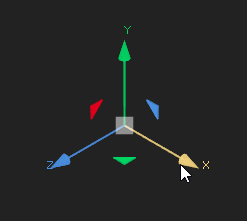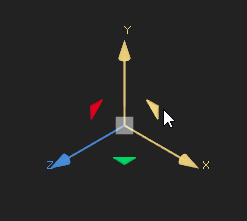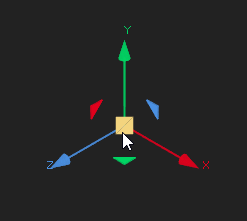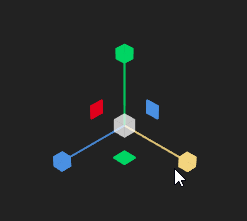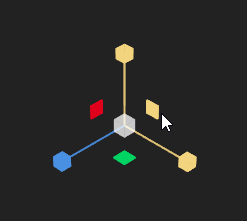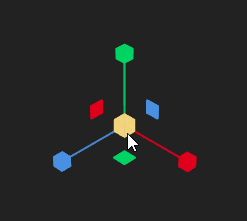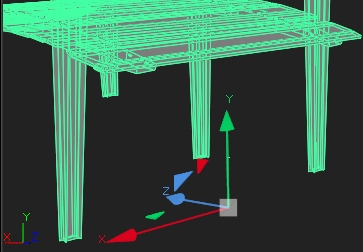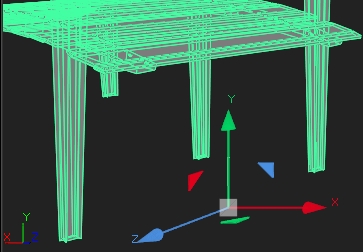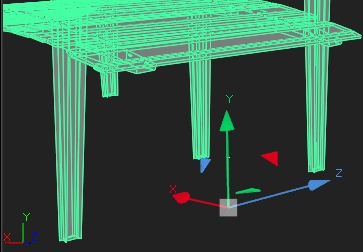Using the Transform Handles
Transform handles appear when a 3D object with transform capabilities is loaded into the Properties panel. The colors of the handles correspond to the axes available in 3D space: red transforms the x-axis, green transforms the y-axis, and blue transforms the z-axis.
Tip: If you prefer to work using Nuke's classic transform tools, go to the Preferences under Panels > Viewer Handles and set 3D Hotkeys to Nuke Classic. You can also choose different navigation set ups using this preference, such as the Houdini and Blender configurations.
To Translate an Object in the Viewer
Enable the Translate ![]() tool to the right of the Viewer, or press W on the keyboard with the object selected, and then:
tool to the right of the Viewer, or press W on the keyboard with the object selected, and then:
• Drag the object's X, Y, or Z handles to move it on a single axis.
• Drag the object's XY, YZ, or ZX dual-axis handles to move it on two axes simultaneously.
• Drag the center gray square to move it on any axes free-style.
|
|
|
|
|
Single axis translate. |
Dual-axes translate. |
Free-style translate. |
To Rotate an Object in the Viewer
Enable the Rotate ![]() tool to the right of the Viewer, or press E on the keyboard with the object selected, and then drag the object's X, Y, or Z handles to rotate it on a single axis.
tool to the right of the Viewer, or press E on the keyboard with the object selected, and then drag the object's X, Y, or Z handles to rotate it on a single axis.
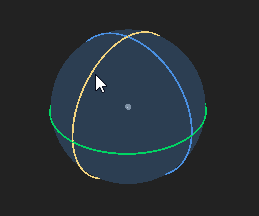
To Scale an Object in the Viewer
Enable the Scale ![]() tool to the right of the Viewer, or press R on the keyboard with the object selected, and then:
tool to the right of the Viewer, or press R on the keyboard with the object selected, and then:
• Drag the object's X, Y, or Z handles to scale it on a single axis.
• Drag the object's XY, YZ, or ZX dual-axis handles to scale it on two axes simultaneously.
• Drag the center gray square to scale it uniformly on all axes.
|
|
|
|
|
Single axis scale. |
Dual-axes scale. |
Uniform scale. |
Transforming in Object, Screen, and World Space
Transforming objects in the Viewer is available in three modes, object, screen, and world space. You can select which transform space you're using by clicking the ![]() icon above the Viewer.
icon above the Viewer.
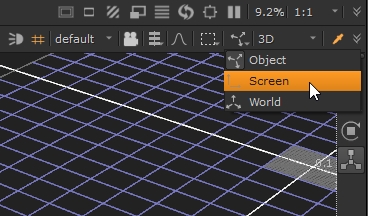
Transforms behave differently depending on which transform space you're using:
• object space - transforms in this space are relative to the object itself and its orientation. For example, translating on the X axis in object space might shift its position on the Z axis in world space.
• screen space - transforms in this space are relative to the screen, the flat plane of your monitor, and its orientation. You can only translate on the X and Y axes, the Z axis is disabled.
• world space - transforms in this space are defined by the XYZ axes of the scene in Nuke's 3D Viewer. The mini axes drawn at the bottom left of the Viewer always show world space no matter what space you're working in.
|
|
|
|
|
The translate handles for the same geometry in object, screen, and world space. |
||