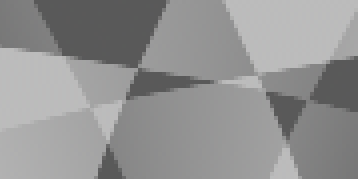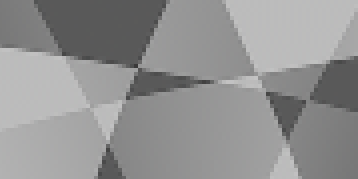Stitching Stereographic Rigs
C_CameraSolver processes all views by default, so C_Stitcher takes care of splitting the views into stereo views for stitching.
| 1. | Connect a C_Stitcher node to the output of your C_CameraSolver node. |
| 2. | In the C_Stitcher Properties panel, check Enable Stereo Stitch. |
Nuke adds left and right views and assigns them the default color automatically.
| 3. | CaraVR automatically adds a single keyframe at the current frame, but you can add keyframes manually by either: |
• scrubbing in the Viewer and then clicking Add Key (![]() ) to add a keyframe at the current frame, or
) to add a keyframe at the current frame, or
• clicking Key All to add keyframes throughout the sequence at the Step interval.
If you have a lot of movement in your sequence, set the Step interval to a lower value so that the greater difference between frames is accounted for in the stitch. The opposite is true for more static sequences, where a higher value may produce better results.
Adding keyframes manually can help in blurred areas between existing keyframes where the interpolation is inaccurate.
The more keyframes you add, the longer the process takes, though you may get better results. The stitcher warps and blends the input images to create the final warped frames.
| 4. | In the Properties panel Cameras tab, enable Override Cameras and click the Linked tab. |
| 5. | Disable the links between non-adjacent cameras using the C_CameraSolver overlay as a guide. |
Stereo stitches generally produce the best results when only adjacent cameras are linked, which also reduces the processing overhead.
| 6. | When the stitch is complete, you can switch between the left and right views using the buttons over Nuke's Viewer. |
| 7. | On C_Stitcher's Stereo tab, use the Left View and Right View dropdowns to control which Nuke view is output as the left and right views. |
Note: If you're using a Nokia OZO rig, you may find that setting the Eye Separation control to 0.086 more closely matches the true inter-axial distance of each of the lenses on the OZO rig.
Adjusting Convergence and Filtering in Stereo Rigs
You can adjust the Converge control to alter the depth at which the cameras overlap, allowing you to stitch at a particular depth in the scene reducing the amount of de-ghosting work you have to do at that depth.
Note: Convergence doesn't have any affect on nodal rigs because all the cameras share the same origin.
The Converge control defaults to 10, which is considered safe in most cases. In some rigs, you'll have to compromise between producing a correct stitch in the background with high convergence values and a correct stitch in the foreground with low convergence values.
You can change the filtering algorithm used during stitching using the Filter dropdown. As a general guideline, the filters increase in quality at the cost of processing time as you move down the list. Bilinear filtering is the fastest and Lanczos the sharpest.
The difference in filtering can be hard to see with the naked eye, so in the example, the camera views have been swapped out with Checkerboard nodes for illustration purposes.
|
|
|
|
Stitching with a Bilinear filter. |
Stitching with a Lanczos filter. |
Note: The Lanczos filter can produce overshoot and undershoot, or bright and dark highlights at edges in the image, so you may have to clamp or adjust the color in the image if this is the case.
Adjusting Eye Separation
C_Stitcher also allows you to control the Eye Separation, or interpupillary distance (IPD), and compensate for latitudinal, or up and down, changes for a more comfortable result.
Adjusting the Eye Separation determines how far apart the two views are from a viewer's perspective. If you set the separation too low, objects in the scene appear crushed horizontally, but raising it too high can leave holes in the stitch.
The IPD is measured in the same units as the Rig Size control in the upstream C_CameraSolver properties, so adjust it accordingly.
|
|
|
|
|
Correct IPD. |
Low IPD, relative to Rig Size. |
|
VR headsets have trouble with stereo images at the poles of the 360 sphere, when you look up or down. This effect is minimized by pole merging, which gradually makes the left and right eye the same towards the poles.
C_Stitcher's Falloff controls determine how this pole merging is handled:
• None - no IPD adjustment occurs towards the poles.
• Linear - the views are merged gradually from the Start Angle specified toward the pole. Increasing the angle moves the start point toward the poles.
Note: Setting the Start Angle to 90 disables pole merging.
• Cosine - the views are merged smoothly toward the poles. Reducing the falloff shifts the transition in depth towards the poles.
Note: Setting the Separation Falloff to 0 disables pole merging.