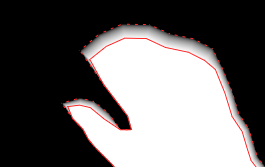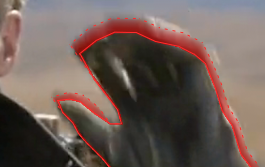Working with Edge Masks
Edge masks allow you to work on the edges separate from the rest of the image. You can write edge masks to an existing channel preset or create a new custom layer to hold the mask.
|
|
|
|
Dilated matte. |
Edge mask. |
| 1. | Dilate or erode your matte as described in Using EdgeExtend. |
| 2. | In the EdgeExtend node Properties panel, click the Edge Mask dropdown and select a channel to store the mask, |
OR
Click new and enter the name of a new layer to hold the mask channel.
The layer is the first part of the name and the channel is the second part. For example, edge.mask creates an edge layer containing a mask channel.
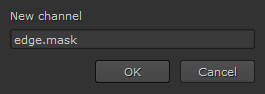
| 3. | Click OK to create the mask channel. |
| 4. | Enable Premultiply and select the edge layer in the Viewer to display the edge mask. |
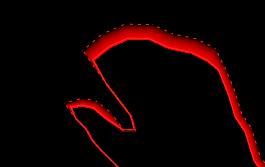
| 5. | To see the edge mask and the image together, switch the Viewer layer dropdown to rgb and the channel dropdown to edge.mask, and then press M in the Viewer to enable the Mat Viewer display style. |
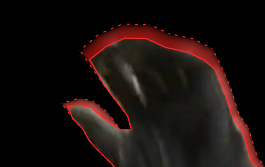
You can now work on the edge mask in isolation in the edge.mask channel without affecting the rest of the image.