Modifying Metadata
There are several ways to modify metadata in Nuke.
To Add Metadata
| 1. | Select MetaData > ModifyMetaData to insert a ModifyMetaData node after the node whose metadata you want to add a new key to. |
| 2. | In the ModifyMetaData controls, click on the plus (+) button. A placeholder appears in the metadata box. |
| 3. | Double-click on the placeholder under key. |
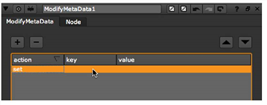
The Pick metadata key dialog opens.
| 4. | In the field at the bottom of the dialog, enter a name for the new key you want to add to the metadata. Click OK. |
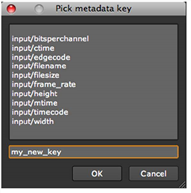
| 5. | Double-click on the placeholder under data and enter a value for the new key. |
The new key and its value are added to the metadata being passed through.
To Edit Metadata
| 1. | Select MetaData > ModifyMetaData to insert a ModifyMetaData node after the node whose metadata you want to edit. |
| 2. | In the ModifyMetaData controls, click on the plus (+) button. |
A placeholder appears in the metadata box.
| 3. | Double-click on the placeholder under key. |
The Pick metadata key dialog opens.
| 4. | Pick the key whose name or value you want to edit and click OK. |
The key is added to the ModifyMetaData properties.
| 5. | In the ModifyMetaData properties, double-click on the key or its value and edit the information as required. |
To Remove Metadata
| 1. | Select MetaData > ModifyMetaData to insert a ModifyMetaData node after the node whose metadata you want to edit. |
| 2. | In the ModifyMetaData properties, click on the plus (+) button. A placeholder is added to the metadata list. |
| 3. | Double-click on the placeholder under action and select remove from the menu that opens. |
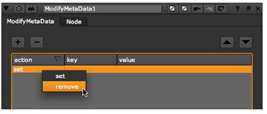
| 4. | Double-click on the placeholder under key. |
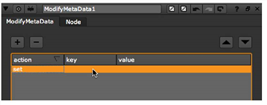
The Pick metadata key dialog opens.
| 5. | From the list of existing keys, select the key you want to remove and click OK. |
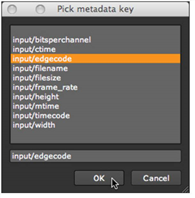
The node now removes the selected key from the metadata, as you can see if you view the metadata in the output.
To Edit the List of Actions in the ModifyMetaData Properties
• To perform a new action, click on the plus (+) button.
• To cancel an existing action, select it from the list and click on the minus (-) button. Note that this only affects the ModifyMetaData actions, and does NOT delete keys from the metadata embedded in the input image.
• To move an item up in the list, select it and click on the up arrow button.
• To move an item down in the list, select it and click on the down arrow button.
