Exporting and Importing Profile Data
You can write the onscreen profile data to .csv or .xml file for analysis or comparison using the export data profile control on the Profile tab. You can also import existing profile data from .csv or .xml files for analysis using the import data profile control on the Profile tab.
Exporting Profile Data
To export profile data to a file:
| 1. | Click open profile panel in the Profile node's properties or click the content |
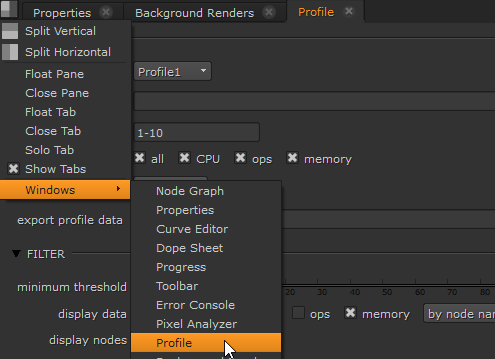
| 2. | Enter a valid file path in the export profile data control and then click export. |
Tip: You can also browse to the export location using the ![]() button.
button.
The profile data is saved to the specified location as a .csv or .xml file.
Importing Profile Data
To import profile data from a file:
| 1. | Click open profile panel in the Profile node's properties or click the content |
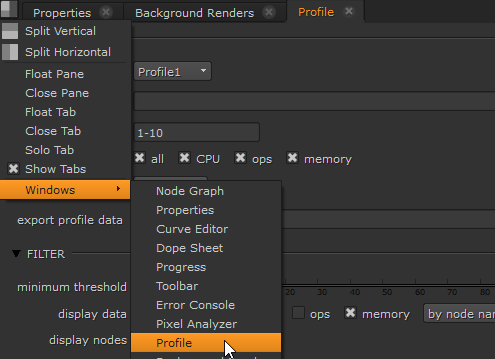
| 2. | Enter a valid file path in the import profile data control and then click reload. |
Tip: You can also browse to the location of the file using the ![]() button.
button.
The profile data is imported from the specified location and displayed in the DATA panel.
