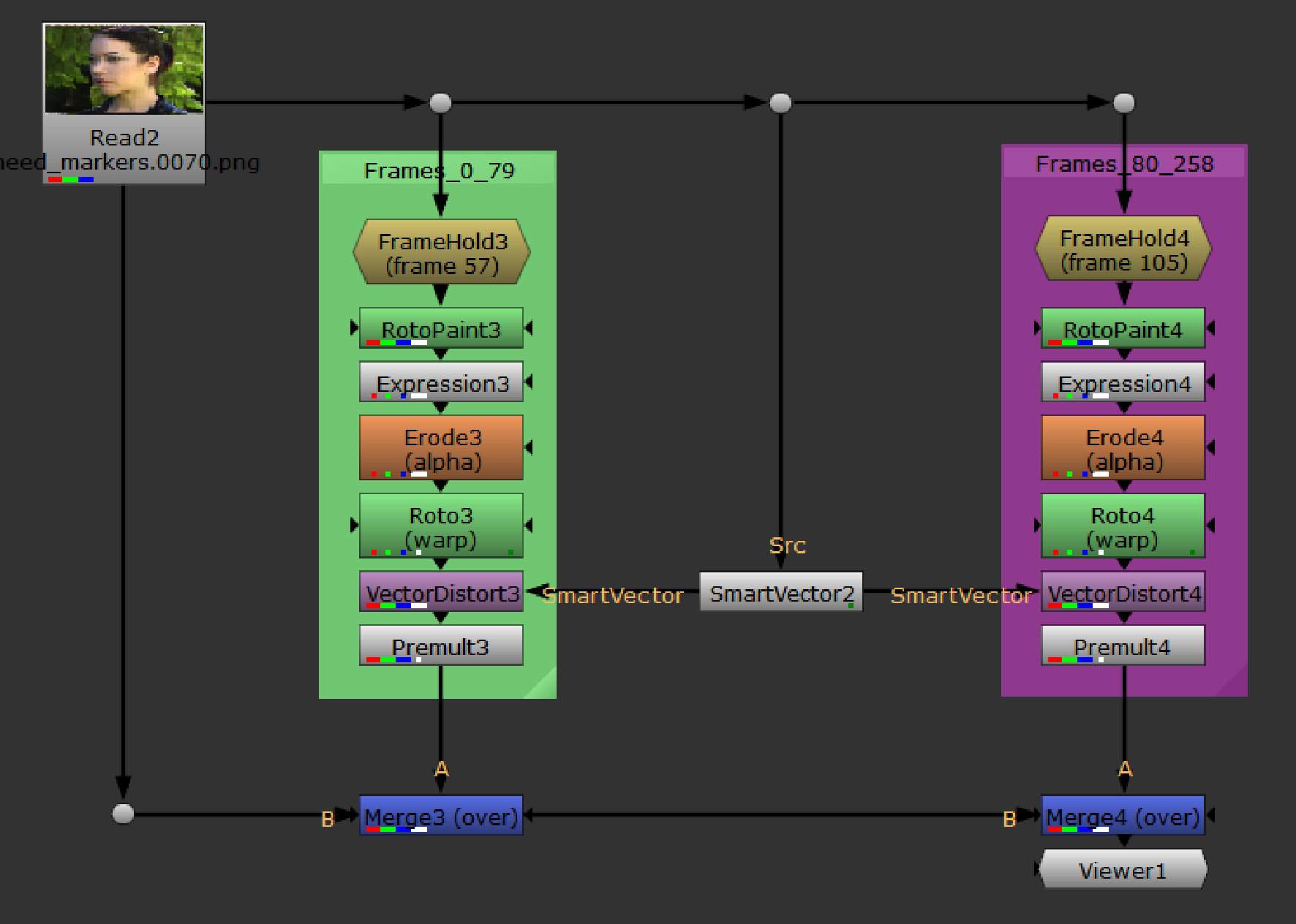Warping Multiple Reference Frames
Some sequences involve movement and detail that can't be propagated from a single frame correction. In these cases, you can use multiple VectorDistort nodes with different reference frames to minimize the amount of correction work needed.
| 1. | Set up your first paint correction as described in Adding Paint to the Source and Applying Motion Vectors to the Source. |
| 2. | In the VectorDistort node's properties, disable the Hold Frame control. |
| 3. | Add a FrameHold node before the RotoPaint node containing your corrections. |
| 4. | Set the first frame control to the reference frame specified in the VectorDistort node. |
| 5. | Set the lifetime of your paint strokes in the RotoPaint node Lifetime tab to the same frame range as the VectorDistort node. |
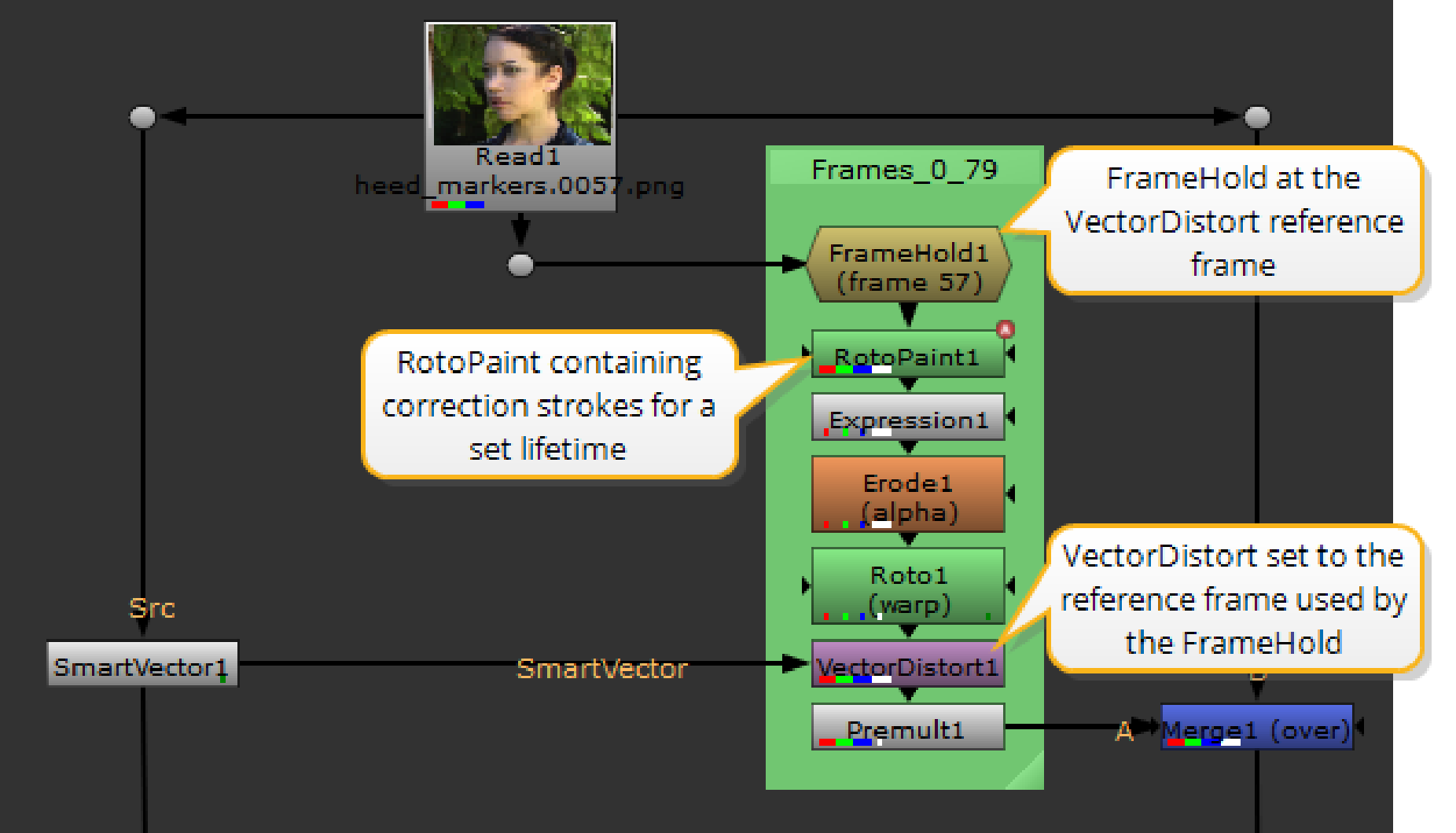
| 6. | Repeat the process for the required number of reference frames to complete your corrections. An example node tree might appear as follows: |