Importing Sequences
Nuke Studio allows you to import your EDL, XML, or AAF sequences in one of two ways, depending on your preferences. Either:
• Navigate to File > Import EDL/XML/AAF, use the browser to locate the EDL, XML, or AAF, and then select the file and click Open to import the sequence,
OR
• Drag-and-drop the EDL, XML, or AAF files directly from a file browser into the interface.
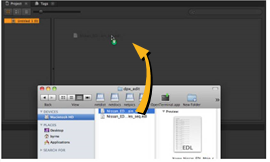
If you’re importing an EDL, bear in mind that there is no guaranteed frame rate information included in the file, so an Import Options dialog displays.
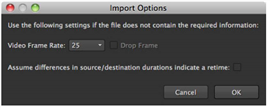
| 1. | Select the correct frame rate and use the following check boxes, if required: |
• Drop Frame - when enabled, the EDL is assumed to contain drop file information. SeeTimeline Playback Tools for more information.
• Assume differences in source/destination durations indicate a retime - when enabled, any disparity between the source clip (Src) and shot (Dst) duration is treated as a retime.
| 2. | Click OK to import. |
XMLs and AAFs imported into Nuke Studio support transform, crop, and retime edit decisions implemented in third-party applications, such as Adobe Premiere, Apple Final Cut Pro, and Avid Media Composer. The information in the .xml or .aaf is interpreted using soft effects, such as Transform and Crop. Non-linear retimes are represented by TimeWarp effects. Constant linear retimes are handled in the same way as in previous versions of Nuke Studio. See Notes on AAF Sequences for more information.
Note: Non-linear animation curves from .xml may not appear as expected when imported. As a result, you may need to adjust the handles on curves to match footage between keyframes in the Curve Editor or Dope Sheet.
See
Additionally, Premiere Pro .xml exports only support constant, linear retimes. As a result, retimed shots on the Nuke Studio timeline may not match those on the Premier Pro timeline, because certain non-linear retime data is not written into the exported .xml file.
After importing the EDL, AAF, or XML the Conforming workspace displays and the spreadsheet and timeline are populated with offline clips - media with an unknown location.
Note: The Event column represents the clip’s position on the timeline, not its event number from the edit.
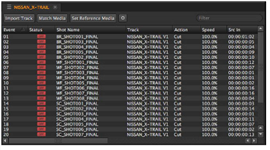
Notice that clicking entries in the spreadsheet highlights the corresponding shots on the timeline?
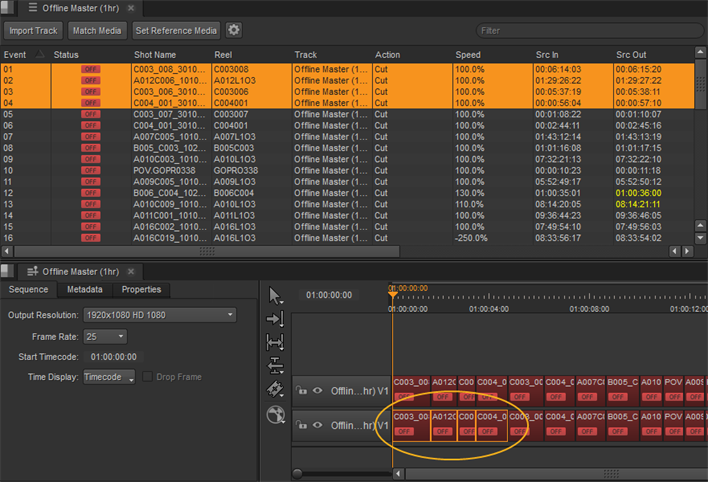
The spreadsheet, timeline, and Viewer are linked together when viewing sequences. If suitable screen real estate exists within the current workspace, double-clicking a sequence forces the associated panel to open automatically. If you want to close a single panel in a linked group, hold the Alt modifier while closing the linked panel, otherwise all panels in the group are closed.
Note: If you imported an XML sequence, you may find that Nuke Studio has automatically matched media for you.
Any transform, crop, or retime edit decisions from third-party software .xml and .aaf files are represented using soft effects. These effects are imported along with the shot to which they're associated.
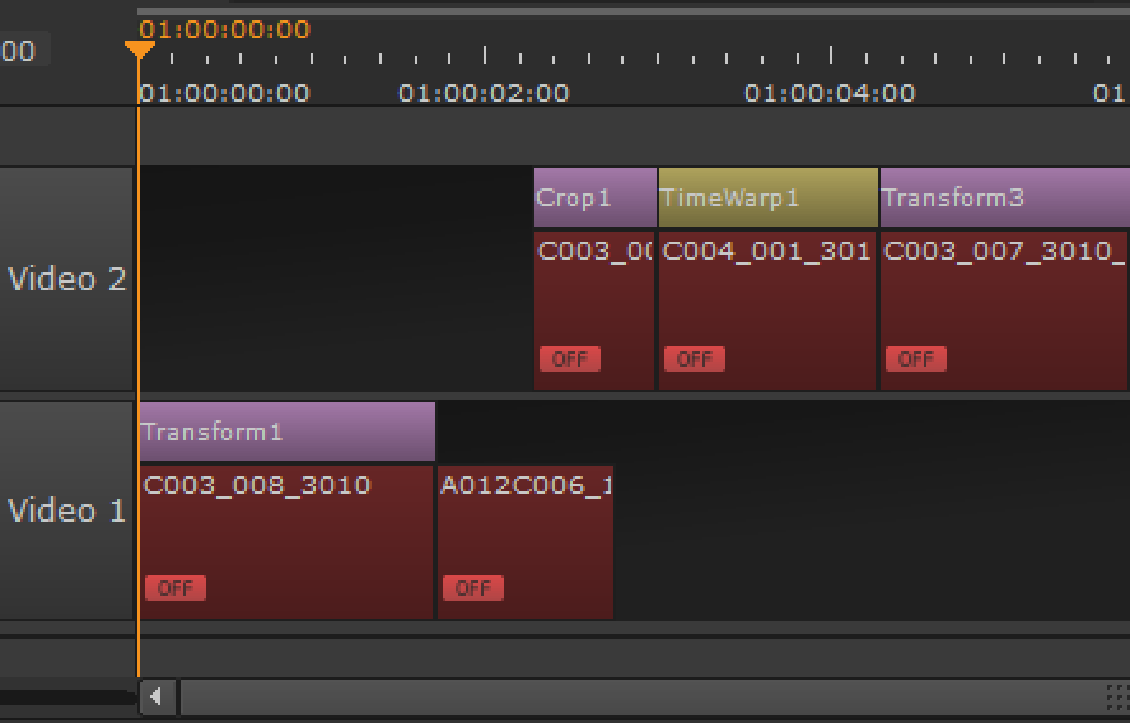
Notes on AAF Sequences
Avid Media Composer supports retimes using curves that map frame to frame or frame to speed. Nuke Studio handles the import differently depending on the retime method.
• frame to frame - describes the retiming in relative terms, such as 'at frame 100 in the output clip, display frame 50 of the source clip'.
• frame to speed - describes the retiming in terms of overall output duration. For example, half speed doubles the duration of the clip.
Nuke Studio's TimeWarp effect only supports frame to frame mapping, which means that frame to speed retimes from .aaf files requires some curve-fitting to describe the required retime. As a result, the keyframes generated in Nuke Studio don't match those in Avid, but the resulting curve should match the original very closely.
Note: Nuke Studio currently only supports Fixed Keyframes from Avid Media Composer.
Tip: If you need to adjust the handles on curves, see
Nuke Studio's TimeWarp effect supports the following Spline types when importing .aaf files:
• Shelf
• Linear
• Spline
• Bezier
