Introduction to the Export Dialog
Nuke Studio uses presets and shot templates to perform export operations, including round-tripping and EDL/XML creation. The Export dialog controls what is exported and where, and whether or not to expect versioned clips as part of a round-trip from Nuke.
The Export dialog is accessed from the File menu, from the right-click bin and timeline menus, or by using the keyboard shortcut Ctrl/Cmd+Shift+E.
The Shot Template is also used to create the presets used during Create Comp, passing shots from
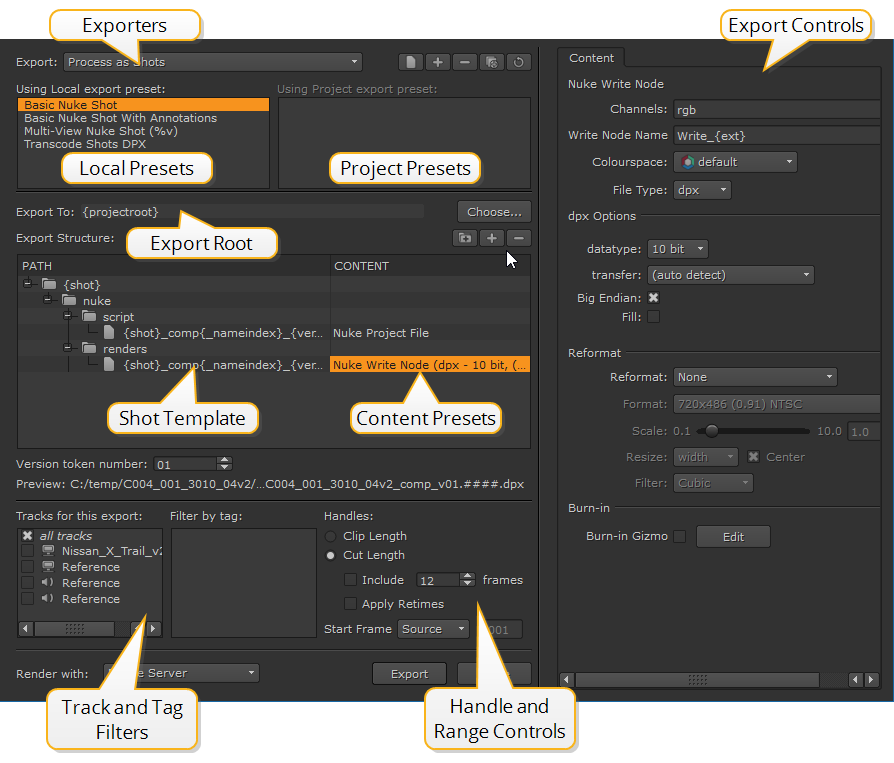
Nuke Studio uses Content Presets in all shot templates, enabling you to create commonly used export conditions, which are then available across all projects. Some presets are only available with certain exporters, for example, the EDL Exporter preset cannot be used with Process as Shots exports.
You can filter your exports using the Tracks for this Export and Filter by Tag lists, exporting only certain tracks or shots marked with a particular tag. See Using Tags for more information.
For your convenience, Nuke Studio ships with a number of ready-made Content Presets, but you can edit these as required:
• Transcode Images - defines transcode parameters allowing you to save your most-used file type conversions.
• Nuke Project File - defines the script name and paths used by Nuke Read and Write nodes during a round-trip or Create Comp.
• Nuke Write Node - defines the render format for Nuke Write nodes. Add multiple Nuke Write Node presets to create multiple Write nodes in the resulting Nuke script.
• Nuke Annotations File - defines the script name and paths used by Nuke Write nodes and Precomp group during a round-trip or Create Comp.
• Render with - selects how Nuke Studio renders your export: Single Render Process or Frame Server. This dropdown defaults to Frame Server using the number of worker processes specified in the Preferences > Performance > Threads/Processes. If you set this preference to 0, Nuke Studio relies on external machines set up as render workers. See Using the Frame Server on Render Machines for more information.
• EDL Exporter - used to export a sequence to the EDL format.
• SymLink Exporter - creates symlinks to the location of the source files, rather than making copies.
• XML Exporter - used to export a sequence to XML format.
• Copy Exporter - creates copies of the source files to a specified location, rather than symlinking.
• Audio Export - copies any audio tracks to .wav files in a specified location.
