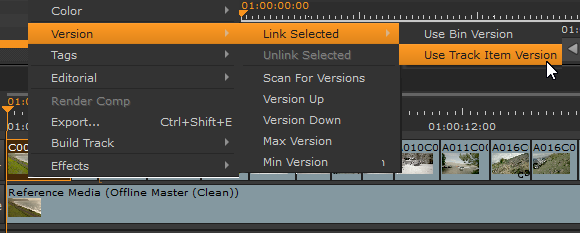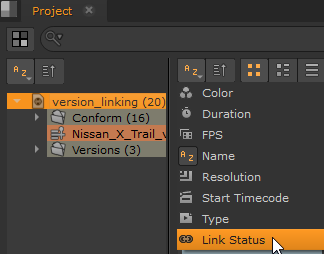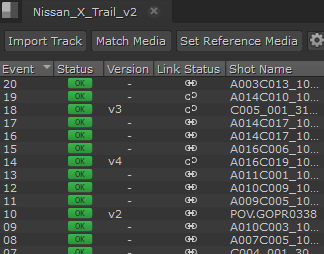Version Linking
Version Linking allows linking and unlinking of versioning between source clips and shots. You can define if a shot version is linked to its source clip version or not, and there are three clip states:
• Linked - the source clip and all instances of shots referencing the clip are linked. Versioning up or down on any linked item affects all items.
Note: Linked is the default state for all clips and shots, but you can set the default in the Preferences under Project Defaults > General > Link bin and track item version.
• Unlinked - the source clip and all instances of shots referencing the clip are unlinked. Versioning up or down on any clip or shot only affects that item.
• Mixed - the source clip is linked to some instances of shots referencing the clip, but not all of them. Versioning up or down on any clip or shot only affects linked items. Unlinked items are unchanged.
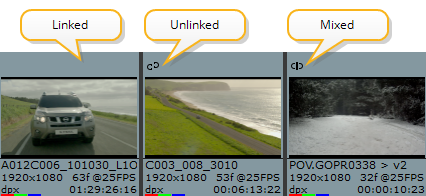
Two states govern shots in sequences:
• Linked - The shot is linked to the version used by the source clip it references. Versioning up the shot or the source clip affects both.
• Unlinked - The shot is not linked to the version used by the source clip it references. Versioning up the shot or the source clip only affects the versioned item.
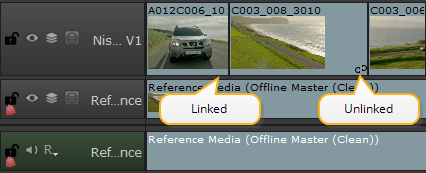
You can order the Project bin by Link Status to keep track of clip status and the spreadsheet view includes columns for Version and Link Status to keep track of shot status.
|
|
|
|
Source clip link status. |
Shot version and link status. |
Linking and Unlinking Clips and Shots
Clip and shot versions are linked by default so that versioning up or down on any linked item affects all other items. You can unlink all clips and shots in new projects by disabling Project Defaults > General > Link bin and track item version in the Preferences. If you want more control over linking, you can right-click a source clip or shot and set the link state individually.
Source clips allow you to link or unlink all instances of shots in one action. Link All and Unlink All affect the version of all shots that reference the selected source clip.
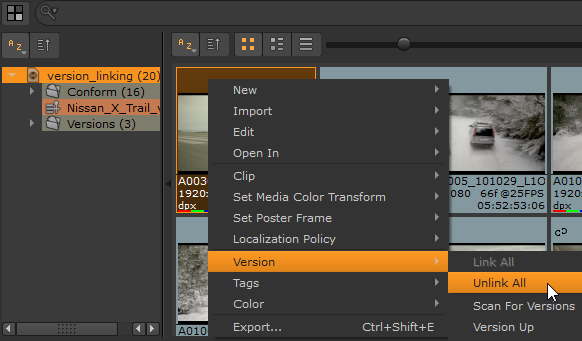
Shots can be linked or unlinked to their source clip's version individually. If you choose to link a shot, you can choose to use the shot's current version or the clip's current version as the linked version.