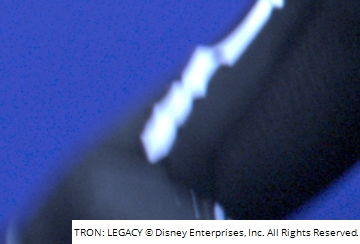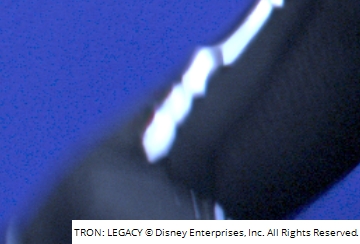Deblur
The Deblur node attempts to remove motion blur from the input image using a pre-trained machine learning network.
|
|
|
|
Before deblur applied |
After deblur applied |
Inputs and Controls
|
Connection Type |
Connection Name |
Function |
|
Input
|
unnamed |
The image to which the motion deblur is applied. |
|
mask |
An optional image to use as a mask. By default, the effect is limited to the non-black areas of the mask. At first, the mask input appears as triangle on the right side of the node, but when you drag it, it turns into an arrow labeled mask. If you cannot see the mask input, ensure that the mask control is disabled or set to none. |
|
Control (UI) |
Knob (Scripting) |
Default Value |
Function |
|
Deblur Tab |
|||
|
Local GPU |
gpuName |
N/A |
Displays the GPU used for rendering when Use GPU if available is enabled. Local GPU displays Not available when: • Use CPU is selected as the default blink device in the Preferences. • no suitable GPU was found on your system. • it was not possible to create a context for processing on the selected GPU, such as when there is not enough free memory available on the GPU. You can select a different GPU, if available, by navigating to the Preferences and selecting an alternative from the default blink device dropdown. Selecting a different GPU requires you to restart Nuke before the change takes effect. |
|
Use GPU if available |
useGPUIfAvailable |
enabled |
When enabled, rendering occurs on the Local GPU specified, if available, rather than the CPU. Note: Enabling this option with no local GPU allows the script to run on the GPU whenever the script is opened on a machine that does have a GPU available.
|
|
mask |
N/A |
disabled |
Enables the associated mask channel to the right. Disabling this checkbox is the same as setting the channel to none. |
|
maskChannelInput |
none |
The channel to use as a mask. By default, the roto shapes are limited to the non-black areas of this channel. |
|
|
inject |
inject |
disabled |
Copies the mask input to the predefined mask.a channel. Injecting the mask allows you to use the same mask downstream. |
|
invert |
invert_mask |
disabled |
Inverts the use of the mask channel, so that output is limited to the non-white areas of the mask. |
|
fringe |
fringe |
disabled |
When enabled, only apply the effect to the edge of the mask. When disabled, the effect is applied to the entire mask. |
|
mix |
mix |
1 |
Dissolves between the original image at 0 and the full blur effect at 1. |