Keyboard Shortcuts
Keyboard shortcuts, or hotkeys, provide quick access to the features of Nuke. The following tables show these keystrokes.
Note: To download a PDF version of this page, please click here.
Conventions
The following conventions apply to instructions for mouse-clicks and key presses.
• LMB means click or press the left mouse button.
• MMB means click or press the middle mouse button
• RMB means click or press the right mouse button.
• When you see the word “drag” after a mouse button abbreviation (i.e., “MMB drag”), this tells you to press and hold the mouse button while dragging the mouse pointer.
• Keystroke combinations with the Ctrl, Alt, and Shift keys tell you to press and hold the key and then type the specified letter.
For example, “Press Ctrl+S” means hold down the Ctrl key, press S, and then release both keys.
Note: On Mac, replace the Ctrl key with the Cmd key.
Note: Keystrokes in the tables appear in upper case, but you do not type them as upper case. If the Shift+modifier does not appear before the letter, just press the letter key alone.
Note: This section assumes you are using the default keyboard and mouse-button assignments. If the mouse buttons do not work for you as described here, try resetting the mouse control type back to the standard Nuke setting (Preferences > Panels > Viewer Handles > 3D control type > Nuke).
Global
|
Keystroke(s) |
Action |
|
Backspace/Delete |
Delete selected clips or folders |
|
F12 |
Clear buffers and playback cache |
|
MMB drag |
Virtual slider (number fields) |
|
Space bar (short press) |
Expand the focused panel to the full window |
|
Space bar (long press) |
Raise the right-click menu |
|
Alt+S |
Make the application or floating window fullscreen. |
|
Alt+` |
Show Curve Editor. |
|
Ctrl+A |
Select all |
|
Ctrl+C |
Copy selected item(s) |
|
Ctrl+D |
Duplicate selected item(s) |
|
Ctrl+F# |
Save current window layout. The # represents a function key number, F1 through F6 |
|
Ctrl+LMB on panel name |
Float panel |
|
Ctrl+N |
Create a new project or script, depending on environment |
|
Ctrl+O |
Open a project or script, depending on environment |
|
Ctrl+Q |
Exit the application |
|
Ctrl+S |
Save current project or script, depending on environment |
|
Ctrl+T |
Cycle through tabs in the current pane. Note that this does not work if the focus is on the input pane of the Script Editor |
|
Ctrl+V |
Paste the contents of the clipboard |
|
Ctrl+W |
Close the current project or script, dependent on environment |
|
Ctrl+X |
Cut selected item(s) |
|
Ctrl+Z |
Undo last action |
|
Shift+Esc |
Close the current tab |
|
Shift+F1..F6 |
Change workspace |
|
Shift+S |
Open the Preferences dialog |
|
Alt+Shift+1..6 |
Open a recent project or script, depending on environment |
|
Ctrl+Shift+A |
Select none |
|
Ctrl+Alt+` |
Goto next pane |
|
Ctrl+Shift+[ |
Goto next tab |
|
Ctrl+Shift+] |
Goto previous tab |
|
Ctrl+Shift+S |
Save current project or script, depending on environment, and specify name (Save As) |
|
Ctrl+Shift+Z |
Redo last action |
|
Ctrl+Alt+Shift+` |
Goto previous pane |
Nuke Studio's Timeline Viewer
|
Keystroke(s) |
Action |
|---|---|
|
- |
Zoom Out |
|
+ |
Zoom In |
|
A |
Alpha |
|
B |
Blue |
|
C |
Razor selected |
|
E |
Clipping Warning |
|
End |
Go to End |
|
F |
Zoom to Fit |
|
F12 |
Clear playback cache |
|
G |
Green |
|
H |
Zoom to Fill |
|
Home |
Go to Start |
|
I |
Mark In point |
|
J |
Play Backward |
|
K |
Pause |
|
L |
Play Forward |
|
Left Arrow |
Frame Backwards |
|
O |
Mark Out point |
|
PgDown |
Next Layer |
|
PgUp |
Previous Layer |
|
Q |
Show Overlays |
|
R |
Red |
|
Return |
Swap A/B Inputs |
|
Right Arrow |
Frame Forwards |
|
V |
Display the version selector |
|
W |
Wipe |
|
Y |
Luma |
|
Alt+Down Arrow |
Version down the selected clip or shot |
|
Alt+I |
Clear In Point |
|
Alt+O |
Clear Out Point |
|
Alt+Shift+Left Arrow |
Previous Tag |
|
Alt+Shift+Right Arrow |
Next Tag |
|
Alt+U |
Clear In/Out Points |
|
Alt+Up Arrow |
Version up the selected clip or shot |
|
Ctrl+/ |
Show Timeline Editor |
|
Ctrl+F |
Full Screen |
|
Ctrl+LMB |
Color picker (single pixel) |
|
Ctrl+RMB |
Deselect sampled pixels |
|
Ctrl+S |
Save current project |
|
Shift+C |
Razor all under playhead |
|
Shift+I |
Go to In Point |
|
Shift+Left Arrow |
Skip Backwards |
|
Shift+O |
Go to Out Point |
|
Shift+Right Arrow |
Skip Forwards |
|
Ctrl+Alt+Down Arrow |
Go to min version |
|
Ctrl+Alt+Up Arrow |
Go to max version |
|
Ctrl+Shift+1 |
Zoom to Actual Size |
|
Ctrl+Shift+2 |
Zoom to Half Size |
|
Ctrl+Shift+F |
Full Quality 1:1 |
|
Ctrl+Shift+LMB |
Color picker (region of pixels) |
| Ctrl+Shift+P | Ignore Pixel Aspect |
| Ctrl+Shift+S | Save current project and specify name (Save As) |
Nuke Studio's Timeline
|
Keystroke(s) |
Action |
|
, (comma) |
Nudge selected shot(s) left, where space is available |
|
. (period) |
Nudge selected shot(s) right, where space is available |
|
1 |
Display in the A input buffer |
|
2 |
Display in the B input buffer |
|
Alt and drag |
Ripple and duplicate the dragged shot |
|
Alt then drag |
Duplicate the dragged shot |
|
D |
Enable or disable the selected shot(s) |
|
Down Arrow |
Next Edit |
|
drag then Alt |
Activate Ripple mode while dragging shot |
|
E |
Cycles between the Slip Clip and Slide Clip tools |
|
Enter (numeric keypad) |
Edit playhead time |
|
F12 |
Clear playback cache |
|
F5 |
Render all Comp containers |
|
F7 |
Render selected Comp containers |
|
LMB |
Select a shot including any linked tracks |
|
M |
Insert the contents of a source Viewer into the timeline at the current playhead position overwriting existing shots |
|
N |
Insert the contents of a source Viewer into the timeline at the current playhead position and ripple existing shots downstream to accommodate the change |
|
Numeric keypad arrows |
Change selection between shots |
|
Q |
Cycles between the available move tools: Multi, Move/Trim, and Select |
|
R |
Cycles between the available edit tools: Ripple, Roll, and Retime |
|
T |
Cycles between the available razor tools: Razor, Razor All, and Join |
|
U |
Mark shot |
|
Up Arrow |
Previous Edit |
|
V |
Display the version selector |
|
W |
Cycles between the available selection tools |
|
Shift and drag shot |
Insert new track |
|
Alt+, (comma) |
Nudge selected shot(s) up, overwriting any shots on the tracks above |
|
Alt+. (period) |
Nudge selected shot(s) down, overwriting any shots on the tracks below |
|
Alt+C |
Insert a ColorCorrect soft effect on any shot selections or at the playhead |
|
Alt+D |
Display metadata for the selected track item(s) |
|
Alt+Down Arrow |
Version down the selected shot |
|
Alt+G |
Insert a Grade soft effect on any shot selections or at the playhead |
|
Alt+LMB |
Select a shot, ignoring linked tracks (for example, audio only) |
|
Alt+T |
Insert a Transform soft effect on any shot selections or at the playhead |
|
Alt+Up Arrow |
Version up the selected shot |
|
Ctrl+numeric keypad arrows |
Nudge selected shot(s), where space is available |
|
Ctrl+A |
Select all shots |
|
Ctrl+I |
Import files |
|
Ctrl+Return |
Open selected shot in the Viewer |
|
Ctrl+T |
Add a dissolve between two selected shots |
|
Shift+, (comma) |
Nudge selected shot(s) left by the increment amount set under the Viewer, where space is available |
|
Shift+. (period) |
Nudge selected shot(s) right by the increment amount set under the Viewer, where space is available |
|
Shift+Backspace |
Ripple delete |
|
Shift+Ctrl and drag shot |
Disable snap to transition when dragging shots |
|
Shift+U |
Mark selection |
|
Alt+Shift+/ |
Rename shots |
|
Ctrl+Alt+A |
Select all in track |
|
Alt+Shift+Down Arrow |
Go to min version |
|
Alt+Shift+Up Arrow |
Go to max version |
|
Ctrl+Alt+Return |
Open selected shot in a new Viewer |
|
Ctrl+Shift+A |
Deselect all shots |
|
Ctrl+Shift+E |
Open the Export dialog |
|
Ctrl+Shift+I |
Import folders |
|
LMB then Shift+LMB |
Select all shots between the left-clicks |
|
Shift+Alt+LMB |
Ignore linked tracks during selection |
|
Ctrl+Alt+Shift+I |
Import EDL, OTIO, XML, or AAF |
2D Compositing Viewer
|
Keystroke(s) |
Action |
|---|---|
|
- |
Zoom Out |
|
, (comma) |
Decrease Gain |
|
; (semi-colon) |
Previous view (multi-view) |
|
. (period) |
Increase Gain |
|
' (apostrophe) |
Next view (multi-view) |
|
[ |
Toggle left toolbar |
|
] |
Toggle right toolbar |
|
` (backtick) |
Toggle floating viewers |
|
+ |
Zoom In |
|
1, 2, etc. |
Set Viewer inputs for A buffer |
|
A |
Toggles between the Alpha channel and RBG |
|
B |
Toggles between the Blue channel and RBG |
|
Down Arrow |
Switch to the previous input for the A buffer |
|
End |
Go to the out point in the time slider |
|
F or MMB |
Zoom to Fit |
|
G |
Toggles between the Green channel and RBG |
|
H |
Zoom to Fill |
|
Home |
Go to the in point in the time slider |
|
I |
Mark In point |
|
J |
Play Backward |
|
K |
Pause |
|
L |
Play Forward |
|
Left Arrow |
Step backward one frame |
|
M |
Toggles between the Matte channel and RBG |
|
Numeric pad left/right arrow keys |
Nudge one frame backward or forward |
|
O |
Mark Out point |
|
P |
Pause Viewer refreshing |
|
PgDown |
Next layer |
|
PgUp |
Previous layer |
|
Q |
Toggle overlays |
|
R |
Toggles between the Red channel and RBG |
|
Return |
Swap A/B input buffers |
|
Right Arrow |
Step forward one frame |
|
S |
Open Viewer settings Note: You can't use the S keyboard shortcut to open Viewer properties when Roto or RotoPaint properties are open. |
|
Tab |
Toggle 2D/3D |
|
U |
Update the Viewer |
|
Up Arrow |
Switch to the next input for the A buffer |
|
W |
Toggle wipe tool |
|
Y |
Toggles between the Luminance channel and RBG |
|
Alt+# (1, 2, etc.) |
Zoom out by 100%, 200% and so on |
|
Alt+G |
Go to a specific frame |
|
Alt+I |
Clear In point |
|
Alt+LMB |
Pan |
|
Alt+MMB and drag |
Zoom in/Out at the pointer location |
|
Alt+O |
Clear Out point |
|
Alt+P |
Toggle Input Process |
|
Alt+U |
Clear In and Out points |
|
Alt+W |
ROI - Activate new region |
|
Alt+Z |
Toggle lock/unlock zoom level |
|
Ctrl+# (1, 2, etc.) |
Zoom-in by 100%, 200% and so on |
|
Ctrl+Left Arrow |
Move the playhead backwards by 1/2 the distance from the playhead to the in point (subsequent key strokes recalculate the distance before applying the move) |
|
Ctrl+LMB |
Color picker (single pixel) |
|
Ctrl+P |
Toggle Proxy |
|
Ctrl+Right Arrow |
Move the playhead forwards by 1/2 the distance from the playhead to the out point (subsequent key strokes recalculate the distance before applying the move) |
|
Ctrl+RMB |
Deselect sampled pixels |
|
Ctrl+S |
Save current script |
|
Ctrl+U |
Toggle previewing output on an external broadcast video monitor |
|
LMB + MMB and drag |
Zoom in and out with the click point set as the center of the Viewer |
|
MMB and RMB |
Toggle between the last specified range (MMB and drag) and Visible mode |
|
MMB and drag (time slider) |
Zooms the time slider to the range specified by the drag operation |
|
MMB and drag (Viewer) |
Pans in the Viewer |
|
MMB scroll |
Zoom in and out of the time slider |
|
Shift+[ |
Toggle top toolbar |
|
Shift+] |
Toggle bottom toolbar |
|
Shift+1, 2, etc. |
Set Viewer inputs for B buffer |
|
Shift+Down Arrow |
Switch to the previous input for the B buffer |
|
Shift+Left Arrow |
Move the playhead backward by the amount of frames specified in the skip frames control |
|
Shift+numeric pad left arrow |
Nudge the playhead backward by one frame |
|
Shift+numeric pad right arrow |
Nudge the playhead forward by one frame |
|
Shift+Right Arrow |
Move the playhead forward by the amount of frames specified in the skip frames control |
|
Shift+Up Arrow |
Switch to the next input for the B buffer |
|
Shift+W |
Enable or disable ROI |
|
Alt+Shift+S |
Save script and increment version number The script name must include _v# for the increment to work as expected. For example, myScript_v01.nk |
|
Ctrl+Shift+LMB |
Color picker (region) |
|
Ctrl+Shift+P |
Toggle pixel aspect ratio |
|
Ctrl+Shift+S |
Save current script and specify name (Save As) |
3D Compositing Viewer
|
Keystroke(s) |
Action |
|---|---|
|
C |
3D Top view |
|
PgDown |
Next layer (color channel display) |
|
PgUp |
Previous layer (color channel display) |
|
S |
Display Viewer Settings |
|
Tab |
Toggle 2D/3D viewer |
|
V |
3D Perspective view |
|
W |
Toggle the Wipe tool |
|
X |
3D right-side view |
|
Z |
3D front view |
|
Alt+LMB |
Translate viewer on y,z axis |
|
Alt+MMB |
Zoom in/out (drag left/right) |
|
Alt+RMB or Ctrl+LMB |
Rotate viewer on x,y axis |
|
Ctrl+L |
Toggle Unlocked/Locked/Interactive Camera or Light |
|
Shift+C |
3D Bottom view |
|
Shift+X |
3D Left-side view |
|
Shift+Z |
3D Back view |
|
Ctrl+Shift+LMB |
Rotate viewer on z axis |
Node Graph
|
Keystroke(s) |
Action |
|---|---|
|
– |
Zoom-out |
|
. (period) |
Insert Dot node |
|
/ |
Search by node name or class |
|
\ |
Snaps all nodes to grid |
|
1, 2, 3, etc. |
With a node selected in the Node Graph, create/connect Viewer inputs With no nodes selected in the Node Graph, cycle through connected views |
|
+ |
Zoom-in |
|
B |
Insert Blur node |
|
Backspace/Delete |
Delete selected nodes |
|
C |
Insert ColorCorrect node |
|
D |
Disable/Enable node |
|
Down Arrow |
Next node in tree |
|
F |
Fit selected nodes to Node Graph panel or, if no nodes selected, fits all nodes to Node Graph panel |
|
F5 |
Render all Write nodes |
|
F7 |
Render selected Write nodes |
|
G |
Insert Grade node |
|
I |
Display selected node information |
|
J |
Jump to bookmarked node |
|
K |
Insert Copy node |
|
L |
Auto-place selected nodes |
|
M |
Insert Merge node |
|
MMB |
Fit all nodes to Node Graph panel |
|
MMB and drag |
Pan |
|
N |
Rename selected node |
|
Numeric pad arrow keys |
Navigate around the node tree in the direction specified. For example, pressing the left arrow key (4) selects the next node to the left of the current node in the tree. |
|
O |
Insert Roto node |
|
P |
Insert RotoPaint node |
|
Q |
Show named script info |
|
R |
Insert Read node |
|
Return |
Open properties for selected node(s) |
|
S |
Display Project Settings |
|
T |
Insert Transform node |
|
Tab |
Tab node search menu |
|
U |
Splay first (splay selected nodes to first selected node) |
|
Up Arrow |
Previous node in tree |
|
W |
Insert Write node |
|
X |
Command entry mode |
|
Y |
With two or more nodes selected, splay the inputs of the first node selected to the outputs of subsequent node selections upstream Note: If more than two nodes are selected that don't have multiple inputs, Y ignores all nodes except the first two selections. |
|
Alt+# (1, 2, etc.) |
Zoom-out % |
|
Alt+B |
Duplicate and branch selected nodes |
|
Alt+C |
Duplicate selected node(s) |
|
Alt+D |
Toggles whether a node is always displayed in Dope Sheet or not |
|
Alt+Down Arrow |
Version down the current Read/Write node file name |
|
Alt+E |
Toggle expression links on or off |
|
Alt+F |
Generate Flipbook for node |
|
Alt+H |
Hide node inputs when not selected |
|
Alt+I |
Display script information, such as the node count, channel count, cache usage, and whether the script is in full-res or proxy mode |
|
Alt+K |
Clone selected node(s) |
|
Alt+N |
Create StickyNote |
|
Alt+P |
Toggle postage stamp on or off |
|
Alt+U |
With two or more nodes selected, splay first selected node to input A of all subsequent selections |
|
Alt+Up Arrow |
Version up the current Read/Write node file name |
|
Alt+X |
Run a script from the file browser |
|
Ctrl+# (0, 1, 2, etc.) |
Zoom-in % |
|
Ctrl+A |
Select all nodes in Node Graph |
|
Ctrl+B |
Toggle node buffer for selected nodes Tip: When enabled, the output from the nodes is cached so that it can be re-read quickly. A yellow line displays under the nodes to indicate that caching is enabled. |
|
Ctrl+C |
Copy selected node(s) |
|
Ctrl+create node |
Replace selected node with new node, such as Ctrl+B to replace the target with a Blur node |
|
Ctrl+D |
Disconnect upstream node |
|
Ctrl+Down Arrow |
Move selected node downstream |
|
Ctrl+F7..F10 |
Save locations 1 through 4 |
|
Ctrl+G |
Nest selected nodes in Group |
|
Ctrl+I |
Open new Compositing Viewer |
|
Ctrl+K |
Copy as clone |
|
Ctrl+L |
Collapse selected nodes to a LiveGroup or, if no nodes are selected, create an empty LiveGroup |
|
Ctrl+LMB on node |
Highlight all upstream nodes |
|
Ctrl+P |
Toggle Proxy |
|
Ctrl+Return/Enter |
Open a Group's sub-graph |
|
Ctrl+Up Arrow |
Move selected node upstream |
|
Ctrl+V |
Paste node(s) from the clipboard |
|
Ctrl+X |
Cut selected node(s) |
|
LMB + MMB and drag |
Zoom in and out with the click point set as the center of the Node Graph |
|
Shift+\ |
Snap selected node to grid |
|
Shift+# (1, 2, 3, etc.) |
Connect selected node to Viewer B buffer |
|
Shift+A |
Insert AddMix node |
|
Shift+create node |
Create node in new branch, such as Shift+B to create a Blur node in a new branch |
|
Shift+drag |
Duplicate selected arrow |
|
Shift+F7..F10 |
Restore locations 1 through 4 |
|
Shift+U |
With two or more nodes selected, splay first selected node to input B of all subsequent selections |
|
Shift+X |
Swap A/B inputs on node |
|
Shift+Y |
With two or more nodes selected, splay the outputs of the selected nodes to the inputs of the last node selected downstream Note: If more than two nodes are selected that don't have multiple inputs, Shift+Y ignores all nodes except the last two selections. |
|
Alt+LMB drag |
Pan |
|
Alt+MMB drag |
Zoom-in/out |
|
Alt+Shift+K |
Declone nodes |
|
Alt+Shift+U |
With two or more nodes selected, splay last selected node to input A of all previous selections |
|
Alt+Shift+Up Arrow |
Version to up to the latest file (Read nodes only) |
|
Ctrl+Alt+A on node |
Select all nodes connected to the target node's tree |
|
Ctrl+Alt+G |
Replace Group node with nested nodes |
|
Ctrl+Alt+LMB on node |
Open node properties in floating window |
|
Ctrl+Alt+V |
Paste knob values to a node of the same class as the copy operation |
|
Ctrl+Shift+/ |
Search and Replace (Read and Write nodes) |
|
Ctrl+Shift+B |
Toggle selected node(s) bookmark on or off |
|
Ctrl+Shift+C |
Change node color |
|
Ctrl+Shift+G |
Copy gizmo to group |
|
Ctrl+Shift+V |
Paste a copied node into a new branch from an existing node |
|
Ctrl+Shift+LMB on node |
Select all upstream nodes |
|
Ctrl+Shift+N |
Create a new script in a new session |
|
Ctrl+Shift+P |
Create Precomp from selected nodes |
|
Ctrl+Shift+X |
Extract selected nodes from tree |
|
Ctrl+Alt+Shift+G |
Create Group from selected nodes |
|
Ctrl+Alt+Shift+K |
Force clone |
Project/Tags/Versions Bin
|
Keystroke(s) |
Action |
|---|---|
|
D |
Hide version(s) of a clip. You can only hide versions when a clip is opened in the Versions Bin |
|
F8 |
Refresh clips |
|
V |
Display the version selector |
|
Alt+D |
Display metadata for the selected shot(s) |
|
Alt+Down Arrow |
Version down the selected clip |
|
Alt+F5 |
Rescan clip range |
|
Alt+Up Arrow |
Version up the selected clip |
|
Ctrl+B |
Create a new bin |
|
Ctrl+N |
Create a new sequence |
|
Ctrl+Return |
Open selected clip in the Viewer |
|
Ctrl+Y |
Create a new tag. You can only add tags to the Tags panel |
|
Ctrl+ALt+Down Arrow |
Go to min version |
|
Ctrt+Alt+Return |
Open selected clip a new Viewer |
|
Ctrl+Alt+Up Arrow |
Go to max version |
Properties Panel
|
Keystroke(s) |
Action |
|---|---|
|
\ |
Snaps all nodes to grid |
|
/ |
Search by node name or class |
|
. (period) |
Create Dot node |
|
1, 2, 3, etc. |
With a node selected in the Node Graph, create/connect Viewer inputsWith no nodes selected in the Node Graph, cycle through connected views |
|
B |
Insert Blur node |
|
Backspace/Delete |
Delete selected nodes |
|
C |
Insert ColorCorrect node |
|
D |
Disable/Enable node |
|
Esc |
Closes currently active or last selected Properties panel |
|
F5 |
Render all Write nodes |
|
F7 |
Render selected Write nodes |
|
G |
Insert Grade node |
|
I |
Display selected node information |
|
J |
Jump to bookmarked node |
|
K |
Insert Copy node |
|
L |
Auto-place selected nodes |
|
M |
Insert Merge node |
|
O |
Insert Roto node |
|
P |
Insert RotoPaint node |
|
Q |
Show named script info |
|
R |
Insert Read node |
|
Return/Enter |
Chooses selected menu item |
|
S |
Display Project Settings |
|
T |
Insert Transform node |
|
Tab |
Move to next control in the Properties panel |
|
Up/Down Arrow |
Increment control values |
|
U |
Splay first (splay selected nodes to first selected node) |
|
W |
Insert Write node |
|
X |
Command entry mode |
|
Y |
With two or more nodes selected, splay the inputs of the first node selected to the outputs of subsequent node selections upstream Note: If more than two nodes are selected that don't have multiple inputs, Y ignores all nodes except the first two selections. |
|
LMB and drag |
Copy current value from one control to another |
|
MMB and drag |
Adjust control values using virtual slider (regular) |
|
Alt+B |
Duplicate and branch selected nodes |
|
Alt+C |
Duplicate selected node(s) |
|
Alt+D |
Toggles whether a node is always displayed in Dope Sheet or not |
|
Alt+E |
Toggle expression links on or off |
|
Alt+F |
Generate Flipbook for node |
|
Alt+H |
Hide node inputs when not selected |
|
Alt+K |
Clone selected node(s) |
|
Alt+LMB on close (x) |
Close all open Properties panels |
|
Alt+N |
Create StickyNote |
|
Alt+P |
Toggle postage stamp on and off for selected Properties panel |
|
Alt+U |
With two or more nodes selected, splay first selected node to input A of all subsequent selections |
|
Alt+X |
Run a script from the file browser |
|
Ctrl+A |
Select all nodes in Properties panel |
|
Ctrl+B |
Toggle node buffer for selected nodes Tip: When enabled, the output from the nodes is cached so that it can be re-read quickly. A yellow line displays under the nodes to indicate that caching is enabled. |
|
Ctrl+C |
Copy selected node(s) |
|
Ctrl+D |
Disconnect upstream node |
|
Ctrl+F7..F10 |
Save locations 1 through 4 |
|
Ctrl+G |
Nest selected nodes in Group |
|
Ctrl+I |
Open new Compositing Viewer |
|
Ctrl+K |
Copy as clone |
|
Ctrl+L |
Collapse selected nodes to a LiveGroup or, if no nodes are selected, create an empty LiveGroup |
|
Ctrl+LMB |
Reset slider to default |
|
Ctrl+LMB on close (x) |
Close all properties panels except the one clicked |
|
Ctrl+P |
Toggle Proxy |
|
Ctrl+V |
Paste node(s) from the clipboard |
|
Ctrl+X |
Cut selected node(s) |
|
Shift+A |
Insert AddMix node |
|
Shift+# (1, 2, 3, etc.) |
Connect selected node to Viewer B buffer |
|
Shift+create node |
Create node in new branch, such as Shift+B to create a Blur node in a new branch |
|
Shift+F7..F10 |
Restore locations 1 through 4 |
|
Shift+U |
With two or more nodes selected, splay first selected node to input B of all subsequent selections |
|
Shift+X |
Swap A/B inputs on node |
|
Shift+Y |
With two or more nodes selected, splay the outputs of the selected nodes to the inputs of the last node selected downstream Note: If more than two nodes are selected that don't have multiple inputs, Shift+Y ignores all nodes except the last two selections. |
|
Alt+LMB drag |
Adjust control values using virtual slider (magnitude dependent on cursor position) |
|
Alt+MMB and drag |
Adjust control values using virtual slider (fine) |
|
Ctrl+LMB drag |
Expression link controls |
|
Shift+LMB drag |
Copy animation from one control to another |
|
Shift+MMB and drag |
Adjust control values using virtual slider (coarse) |
|
Shift+Tab |
Move to previous control in the properties |
|
Alt+Shift+K |
Declone nodes |
|
Alt+Shift+U |
With two or more nodes selected, splay last selected node to input A of all previous selections |
|
Ctrl+Alt+A (on a node) |
Select all nodes connected to the target node's tree |
|
Ctrl+Alt+G |
Replace Group node with nested nodes |
|
Ctrl+Alt+V |
Paste knob values to a node of the same class as the copy operation |
|
Ctrl+Shift+/ |
Search and Replace strings in selected Read and Write nodes |
|
Ctrl+Shift+A |
Close all open Properties panels |
|
Ctrl+Shift+B |
Toggle selected node(s) bookmark on or off |
|
Ctrl+Shift+C |
Change node color |
|
Ctrl+Shift+G |
Copy gizmo to group |
|
Ctrl+Shift+P |
Create Precomp from selected nodes |
|
Ctrl+Shift+V |
Paste a copied node into a new branch from an existing node |
|
Ctrl+Shift+X |
Extract selected nodes from tree |
|
Ctrl+Alt+Shift+K |
Force clone |
Curve Editor/Dope Sheet
|
Keystroke(s) |
Action |
|---|---|
|
A |
Frame all keyframes |
|
C |
Interpolation (Cubic) |
|
F |
Frame all selected keyframes |
|
H |
Interpolation (Horizontal) |
|
K |
Interpolation (Constant) |
|
L |
Interpolation (Linear) |
|
LMB |
Select single point |
|
LMB drag on blank space |
Select region of points |
|
LMB drag on point |
Move all selected points |
|
LMB drag on selection box |
Scale points inside selection region |
|
LMB drag on transform handle |
Move all points in selection region |
|
MMB drag |
Draw box in area and zoom to fit area to curve editor panel |
|
MMB or F |
Fit selection to window |
|
R |
Interpolation (Catmull-Rom) |
|
X |
Break selected control points' handles |
|
Z |
Interpolation (Smooth [bezier]) |
|
Alt+` (backtick) |
Display Curve Editor |
|
Alt+LMB drag |
Pan |
|
Alt+MMB drag |
Variable zoom |
|
Ctrl+A |
Select all curves |
|
Ctrl+C |
Copy selected keys |
|
Ctrl+E |
Copy Expressions |
|
Ctrl+L |
Copy Links |
|
Ctrl+LMB drag |
Move keyframes freely on the x and y axes |
|
Ctrl+Shift (hold down) |
Hide points to click on selection box/transform handle |
|
Ctrl+V |
Paste curve |
|
Ctrl+X |
Cut selected keys |
|
Shift+LMB |
Add or Remove points from selection |
|
Shift+LMB drag |
Draw box to add/remove points from selection |
|
Alt+Shift+LMB drag |
Move single point |
|
Ctrl+Alt+LMB |
Add point to current curve |
|
Ctrl+Shift+C |
Copy selected curves |
|
Ctrl+Alt+Shift+LMB |
Sketch points freely on current curve |
Script Editor
|
Keystroke(s) |
Action |
|---|---|
|
Tab |
Increase indentation |
|
Ctrl+[ |
Load previous script |
|
Ctrl+] |
Load next script |
|
Ctrl+Backspace |
Clear output window |
|
Ctrl+Return/Enter |
Run script in editor |
|
Shift+Tab |
Decrease indentation |
|
Ctrl+Shift+[ |
Decrease indentation of selected text |
|
Ctrl+Shift+] |
Increase indentation of selected text |
Roto/RotoPaint
|
Keystroke(s) |
Action |
|---|---|
|
Backspace |
Delete an item from curve list or Delete points/shapes |
|
C |
Toggle Clone tool |
|
D |
Toggle Dodge/Burn |
|
Delete |
Remove selected point(s) |
|
E |
Increase feather on selected point(s) |
|
Esc |
Switch back to the current Select tool |
|
I |
Pick color |
|
N |
Toggle Brush/Eraser |
|
Return (Bezier/Spline tools) |
Close shape |
|
S (with Viewer mouse-over focus) |
Cycle between the selected tool's modes |
|
T (Clone tool) |
Toggle source as onion skin with transform jack |
|
T (Select tool) |
Display transform box (points) or jack (shapes) |
|
V |
Toggle Bezier/B-Spline/Ellipse/Rectangle tools |
|
X |
Toggle Blur/Sharpen/Smear tools |
|
Z |
Smooth selected points |
|
Ctrl+A |
Select all points |
|
Ctrl+LMB (Bezier/Spline tool) |
Sketch a Bezier or B-spline |
|
Ctrl+LMB (on a point) |
Break tangent handle for selected point |
|
Ctrl+drag (Clone/Reveal tools) |
Set offset between source and destination |
|
Ctrl+Shift (transform box) |
Drag transform box points to move them |
|
Shift+LMB (Bezier tool) |
Create a sharp point on previous point |
|
Shift+LMB (editing points) |
Bring up transform box for selected points |
|
Shift+drag (Brush/Eraser/Clone/Reveal tools) |
Change brush size |
|
Shift+drag (editing Bezier/Spline points) |
Move both tangent handles at the same time |
|
Shift+E |
Remove feather from selected points |
|
Shift+Z |
Cusp selected points |
|
Ctrl+Alt+LMB (on Splines) |
Add point to curve |
|
Ctrl+Shift+drag (B-Spline) |
Increase/decrease tension of B-Spline shape |