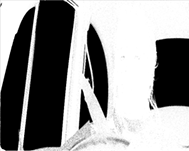Screen Gain
The screen gain controls how much of the screen color is removed to make the screen matte. Increasing this value keys more. The figure on the left shows the Status after picking the Screen Color.
|
|
|
|
Status after picking |
Status showing the |
You can clearly see that parts of the background are gray where they should be black. When composited, you may see faint pixels from the foreground where you should be seeing pure background. Increasing the screen gain fixes this, as shown in the figure on the right (above), but increasing it too much destroys your good work. Like many keying parameters it’s a balance - not too much, not too little. Increasing the screen gain too much leads to the background showing through the foreground and edge detail can be destroyed. Below, the figure on the right shows this quite well.
|
|
|
| Screen Gain = 1.05 giving a good Screen Matte. |
Screen Gain = 1.50 giving background show-through and over eroded edges. |
Note the steering wheel is black when it should be white. If you look at the composite, you can see the background showing through here. Also, some of the fine hair detail on the actor, visible in the figure on the left, has been eroded in the figure on the right.
Screen Balance
The ScreenBalance is set automatically after picking the ScreenColor.
Saturation is measured by comparing the intensity of the primary component against a weighted average of the two other components. This is where the Screen Balance control comes in. A balance of 1 means that the saturation is measured against the smallest of the other two components in the screen color.
A balance of 0 means that the saturation is measured against the larger of the other two components. A balance of 0.5 measures the saturation from the average of the other two components.
The appropriate balance point for each image sequence you key is different depending on the colors in that image. Generally speaking, blue screens tend to work best with a balance of around 0.95 and green screens with a balance of around 0.5. These values are selected automatically the first time you pick the screen color. If the key is not working too well with these settings, try setting the balance to about 0.05, 0.5 and 0.95 and see what works best.