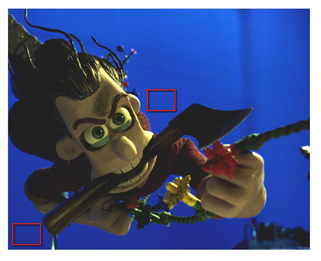Quick Start
You can sample grain from an image and apply it to another or select from a variety of pre-sampled, standard grain types.
Adding Sampled Grain
To add grain to a sequence, do the following:
|
1.
|
Select Image > Read to load the sequence you want to add grain to. Then, load the image you want to sample grain from. |
|
2.
|
Make sure you are working at full resolution and not proxy resolution. F_ReGrain will not work at proxy resolution. (See Proxy Resolutions.) |
|
3.
|
Select FurnaceCore > F_ReGrain. |
|
4.
|
Connect the sequence that you want to have grain to F_ReGrain’s source (Src) input. Then, connect the sequence you want to sample grain from to the Grain input. View the output from F_ReGrain. |
|
5.
|
Set Grain Type to From Grain Clip. |
|
6.
|
Position the on-screen sample region over an area of the Grain sequence just containing grain and no picture detail. See the figure below. |
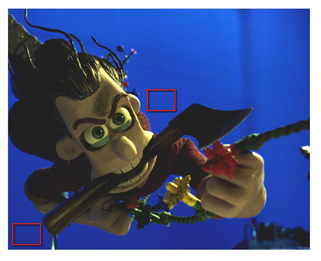
|
This shows two possible selection regions
that contain no edge detail and little
luminance variation. |
It is important to get your selection right. You should avoid any image detail or even a plain area that has luminance variations underneath the grain. The better this initial selection, the better the result will be. If you can’t find a decent sample area on the current frame, then try other frames from the same film stock. The default size of the sample area should be enough to gather information about the grain characteristics of your image. However, you may need to change its size and shape to fit over a plain area free of image detail.
Warning: There is a minimum size of this sample area below which the statistical analysis of the grain will be unreliable. If the sample area you select is too small, you will see a warning message which prompts you to select a larger region. (See Proxy Resolutions.)
|
7.
|
View the output of F_ReGrain to judge the results. The output will now contain the Src image with grain from the Grain image applied. Both the size and the luminance of the new grain can be manually tweaked using Grain Size and Grain Amount respectively. It helps to view the Grain input while editing the parameters of F_ReGrain. |
The grain is sampled on a single frame which is set when you adjust the sample area (or by manual adjustment of the Analysis Frame parameter). Although it is sampled on only one frame, the algorithmically created grain will change from frame to frame but mirror the characteristics of the sample grain.
Using Pre-Sampled, Standard Grain Types
If you don’t have an image to sample grain from, you can also select from a variety of pre-sampled, standard grain types. Do the following:
|
1.
|
Select Image > Read to load the sequence you want to add grain to. |
|
2.
|
Make sure you are working at full resolution and not proxy resolution. F_ReGrain will not work at proxy resolution. (See Proxy Resolutions.) |
|
3.
|
Select FurnaceCore > F_ReGrain. |
|
4.
|
Connect the sequence that you want to have grain to F_ReGrain’s source (Src) input. |
|
5.
|
Set Grain Type to Preset Stock. |
|
6.
|
Try the different grain types using the Preset Stock dropdown menu. 2K, 4K, aperture corrected, and non aperture corrected stocks are included. Individual color channels can be selected and adjusted using the Advanced parameters. |