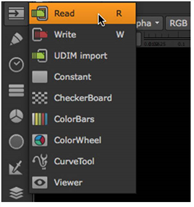Using the Toolbar
The Compositing environment’s Toolbar includes the following icons:
|
Icon |
Functions |
|
|
|
Image |
Image Read and Write nodes, built-in Nuke elements, and Viewer nodes. |
|
|
Draw |
Roto shapes, paint tools, film grain, fills, lens flares, sparkles, and other vector-based image tools. |
|
|
Time |
Retiming image sequences. |
|
|
Channel |
Channel management. |
|
|
Color |
Applying color correction effects. |
|
|
Filter |
Applying convolve filters, such as blur, sharpen, edge detect, and erode. |
|
|
Keyer |
Extracting procedural mattes. |
|
|
Merge |
Layering background and foreground elements. |
|
|
Transform |
Translating, scaling, tracking, and stabilizing elements. |
|
|
3D |
3D compositing nodes and tools. |
|
|
Particles |
Creating, spawning, and editing particles. |
|
|
Deep |
Creating, merging, and editing deep images. |
|
|
Views |
Nodes for working with views and stereoscopic or multi-view material. |
|
|
Metadata |
Viewing, editing, and comparing image metadata. |
|
|
ToolSets |
Creating, deleting, and managing tool sets. |
|
|
Other |
Additional operators for script and Viewer management. |
|
|
|
Any installed plug-ins and custom menus that do not have their own icon. |
Note: Nuke Assist does not support all the toolbars available in Nuke. SeeNuke Products for more information.
To display a tool tip that explains the icon’s function, move the cursor over the icon.
![]()
To make selections from the Toolbar, click on an icon and select an option from the menu.