Tracking Obscured Features
At the end of the previous example, you may have noticed the track was dropped at frame 58 when the feature moved off the screen. When features move out of frame, or become obscured by other elements in the image, you can use the track offset feature to pass the tracking operation to another feature in the image. Nuke then attempts to continue the track along its current course.
To Track a Feature That Moves off Screen
Note: This example uses auto-tracking, but the offsetting principle is the same for keyframe tracking.
| 1. | In the project workspace, locate the node tree Tracking Obscured Features. |
| 2. | Double-click the Tracker2 node to open its control panel. This node tracks one of the chimneys in the clip you used from the previous example. |
| 3. | Attach a Viewer to the Tracker2 node and scrub the timeline until you see the tracked feature move out of frame. |
![]()
As you can see, track1 accurately tracks its feature through most of the clip - until it moves off the screen at frame 44. This is where the problem starts.
| 4. | Press the plus key (+) on your keyboard a few times to zoom in on the Viewer. |
Examine the sequence to find an alternate feature that stays in view during the length of the clip.
| 5. | At frame 44, press the Ctrl/Cmd key and drag the track1 anchor to the first chimney on the right of the building. |
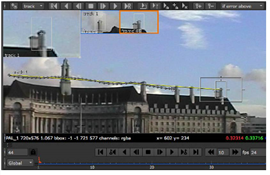
A line connects the new feature to the original feature indicating the offset, and the Tracks list is updated to show the x and y offset values.
| 6. | In the Tracker control panel, press the |
![]()
How is this useful? Well, now you can use the track data to matchmove an element - a trail of chimney smoke, for example - that locks to the feature even after it moves off the screen.
| 7. | The track is now complete, so you can clear the offset by clicking |
| 8. | Deselect track 1 in the Tracks list to prevent it from being recalculated. |
| 9. | Before you continue, close all Tracker control panels that are currently open. |
The offset doesn’t change the track location. Instead, it allows Nuke to continue the track with the assumption that the offset feature remains at the same relative distance to the original feature. Later in this chapter, you’ll see how to use this tracking data to composite another element to match the background plate.
