Keying with Keylight
This section explains how to use the blue/green screen keyer, Keylight, in Nuke.
Quick Key
Consider this shot from The Saint, pictures courtesy of CFC and Paramount British Pictures Ltd.
|
|
| Blue screen. |
The figure above is the blue screen foreground that should be composited over the background shown below.
|
|
| Background. |
| 1. | Start Nuke and read in both images. From the Keyer menu, apply Keylight and attach a Viewer. |
| 2. | Click the color swatch next to ScreenColor to activate the eye dropper. In the Viewer, Ctrl/Cmd+Shift+Alt+click and drag a rectangular area over the blue pixels as shown below. |
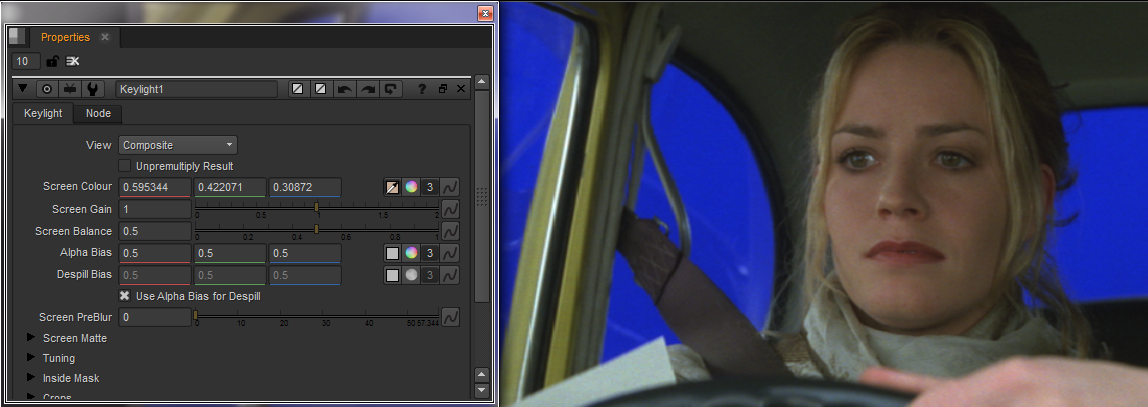
Picking the screen color also sets the ScreenBalance.
That’s it. In many cases, this is all you need to do to perform a key, since selecting the screen color creates a screen matte and despills the foreground.
| 3. | Switch output from FinalResult to Composite to see the foreground keyed over the background. The final composite is shown below. |

Picking the screen color may be enough for a lot of keys, but there are many more tools within Nuke that can be used to tackle more complicated shots. These are described later in this chapter.