Keying with Primatte
This section explains how to use the blue/green screen keyer, Primatte, in Nuke.
Quick Start
| 1. | Connect the Primatte node to your background and foreground images. See Connecting the Primatte Node. |
| 2. | Click on the Auto-Compute button. Primatte attempts to automatically sample the backing screen color and perform the cleanup phases of keying with Primatte. |
If you get good results, jump ahead to spill removal. See Spill Removal - Method #1.
If you don't get the results you wanted from Auto-Compute, continue to step 3.
| 3. | Click the operation dropdown, select Smart Select BG Color, and manually sample the targeted background color by holding Ctrl/Cmd and clicking in the Viewer. |
Tip: You can discard sampled pixels by Ctrl/Cmd+right-clicking in the Viewer.
See Smart Select BG Color for more information.
| 4. | Click the operation dropdown, select Clean BG Noise, and clean up any remaining white regions in the dark, bluescreen area by sampling in the Viewer. |
See Clean BG Noise for more information.
| 5. | Click the operation dropdown, select Clean FG Noise, and clean up any dark regions in the foreground by sampling in the Viewer. |
See Clean FG Noise for more information.
| 6. | Remove any spill using the spill removal tools. See Spill Removal - Method #1. |