C_CameraIngest
C_CameraIngest streamlines import workflows when using manually solved or pre-tracked footage from third-party applications. Connect your cameras and your footage to the node to setup a rig that can be used directly for stitching, or as the basis for further refinement with the C_CameraSolver.
Inputs and Controls
|
Connection Type |
Connection Name |
Function |
|
Input |
Cameras |
The pre-tracked or manually solved cameras associated with the images you want to ingest. |
|
Images |
The sequences to ingest. |
|
Control (UI) |
Knob (Scripting) |
Default Value |
Function |
|
C_CameraIngest Tab |
|||
|
Local GPU |
gpuName |
N/A |
Displays the GPU used for rendering when Use GPU if available is enabled. Local GPU displays Not available when: • Use CPU is selected as the GPU device in the Preferences. • no suitable GPU was found on your system. • it was not possible to create a context for processing on the selected GPU, such as when there is not enough free memory available on the GPU. You can select a different GPU device, if available, by navigating to the Preferences and selecting an alternative from the GPU Device dropdown. Note: Selecting a different GPU requires you to restart Nuke before the change takes effect. |
|
Use GPU if available |
useGPUIfAvailable |
enabled |
When enabled, rendering occurs on the Local GPU specified, if available, rather than the CPU. Note: Enabling this option with no local GPU allows the script to run on the GPU whenever the script is opened on a machine that does have a GPU available.
|
|
Camera Views |
|||
|
Create |
create |
N/A |
Click to specify the number of views to create and then click OK. If the number of Cameras specified is fewer than the views that already exist in the script, clicking OK removes the additional views. |
|
Delete All |
deleteAll |
N/A |
Click to delete all existing views in the script. |
|
Output |
|||
|
Format |
outputFormat |
dependent on Compositing environment Project Settings |
Sets the output resolution passed down the node tree. Typically, you would set the format globally in the Project Settings, but this control overrides the global setting. |
|
Converge |
convergenceDepth |
10 |
Sets the depth at which the cameras overlap, allowing you to bring particular areas in the scene into focus. The approximate diameter of the sphere on which the cameras sit uses the Rig Size control on the Cameras tab. This normalizes the 3D representation of the rig into close to real world units, depending on the quality of the solve. The Converge control then defines the depth at which the preview stitch is converged, the "hero" depth of the scene. Note: Convergence doesn't affect nodal rigs because all the cameras share the same origin. |
|
Rig Centre |
positionType |
Average |
Sets the position of the center of the rig in the 3D Viewer when passed to a C_CameraSolver: • Origin - sets the rig center to the origin (0, 0, 0) of the scene. • Average - sets the rig center to the average of all camera positions. Note: You can also use the controls on the Transform tab to adjust the rig center with the C_CameraSolver selected in the Node Graph. |
|
Cameras Tab |
|||
|
Rig Size |
rigSize |
0.3 |
Sets the diameter of the rig. This normalizes the 3D representation of the rig into close to real world units, depending on the quality of the solve. The Converge control then defines the depth at which the preview stitch is converged, the "hero" depth of the scene. The Rig Size and Converge controls use the same units so if you set the Rig Size in meters, the Converge control also uses meters. |
|
Rig Centre |
positionType |
Average |
Sets the position of the center of the rig in the 3D Viewer when passed to a C_CameraSolver: • Origin - sets the rig center to the origin (0, 0, 0) of the scene. • Average - sets the rig center to the average of all camera positions. Note: You can also use the controls on the C_CameraInest tab to adjust the rig center. |
|
Focal Length |
focalType |
Default (pass-through) |
Sets how the focal length of the cameras is handled: • Default (pass-through) - the input focal length is unchanged, which can be useful when dealing with extreme fisheye lenses that Nuke cannot replicate. • Convert - assume that the input cameras are rectilinear and convert the focal length from rectilinear. |
|
Lens Type |
lensType |
Fisheye |
Sets the type of lens the cameras in the rig employ, either Rectilinear or Fisheye. |
|
Centre Shift |
centreShift |
0, 0 |
Sets the center point shift for the lens of the selected cameras in the Cameras table. |
|
Distortion |
distortion |
0, 0, 0 |
Sets the distortion for the lens of the selected cameras in the Cameras table. |
|
Mask |
|||
|
Shape |
alphaShape |
Rectangular |
Sets the shape of the mask used to blend images from adjacent cameras: • Rectangular - overwrites the source alpha channel with a rectangular blend mask. • Elliptical - overwrites the source alpha channel with an elliptical blend mask. • Source - uses the source alpha as the blend mask. |
|
Size |
alphaSize |
N/A |
Sets the size of the blend mask on the x and y axis for Rectangular and Elliptical blend masks. Note: The Size control has no effect on Source alpha blend masks. |
|
Feather |
alphaFeather |
N/A |
Sets the feathering applied to the edges of the blend mask for Rectangular and Elliptical blend masks. Note: The Feather control has no effect on Source alpha blend masks. |
|
Cameras |
cameras |
N/A |
Displays camera information for views connected to C_CameraIngest's inputs. As you alter the lens controls, the cameras in the table update with positional data. You can toggle cameras on and off to determine which cameras from the rig are displayed in the stitch preview. |
|
Transform Tab |
|||
|
transform order |
xform_order |
SRT |
Sets the operation order for scale (S), rotation (R), and translation (T). The possible operation combinations are SRT, STR, RST, RTS, TSR, TRS. |
|
rotation order |
rot_order |
ZXY |
Sets the order of rotation. The possible axial combinations are ZXY, XYZ, XZY, YXZ, YZX, ZXY, ZYX. |
|
translate xyz |
translate |
0, 0, 0 |
Lets you translate the rig along the x, y, and z axes. You can also adjust translate values by clicking and dragging the camera in the 3D Viewer. |
|
rotate xyz |
rotate |
0, 0, 0 |
Lets you rotate the rig around the x, y, and z axes. You can adjust rotate values by holding down Ctrl/Cmd and dragging in the 3D Viewer. |
|
uniform scale |
uniform_scale |
1 |
Lets you scale the rig simultaneously on the x, y, and z axes. |
|
Local matrix |
|||
|
specify matrix |
useMatrix |
disabled |
Enable this control to specify matrix values for the rig you’re transforming as an alternative to setting transform and scale values above. |
|
matrix |
matrix |
N/A |
The matrix displays values from the rig’s transform, rotate, and scale controls. Check specify matrix and copy or drag-and-drop matrix values from another object to apply those values, such as when aligning objects in a scene. |