DeepColorCorrect
This is a ColorCorrect node for deep compositing. It applies the color correction to all samples at each pixel. You can use DeepColorCorrect to create a matte by setting the gain value for your alpha channel to 0 and setting the offset value to 1 in the range you want the matte for.
There are control sets for adjusting shadows, midtones and highlights. You can use the lookup curves on the Ranges tab to control these.
Inputs and Controls
|
Connection Type |
Connection Name |
Function |
|
Input |
unnamed |
The deep image sequence to receive the color correction. This can also be a DeepMerge node with merged deep data. |
|
Control (UI) |
Knob (Scripting) |
Default Value |
Function |
|
DeepColorCorrect Tab |
|||
|
master |
|||
|
saturation |
saturation |
1 |
Adjusts the saturation in the entire image. |
|
contrast |
contrast |
1 |
Adjusts the contrast in the entire image. |
|
gamma |
gamma |
1 |
Adjusts the gamma in the entire image. |
|
gain |
gain |
1 |
Adjusts the gain in the entire image. |
|
offset |
offset |
0 |
Adjusts the offset in the entire image. |
|
shadows |
|||
|
saturation |
shadows.saturation |
1 |
Adjusts the saturation in the darkest parts of the image. |
|
contrast |
shadows.contrast |
1 |
Adjusts the contrast in the darkest parts of the image. |
|
gamma |
shadows.gamma |
1 |
Adjusts the gamma in the darkest parts of the image. |
|
gain |
shadows.gain |
1 |
Adjusts the gain in the darkest parts of the image. |
|
offset |
shadows.offset |
0 |
Adjusts the offset in the darkest parts of the image. |
|
midtones |
|||
|
saturation |
midtones.saturation |
1 |
Adjusts the saturation in the middle range of the image. |
|
contrast |
midtones.contrast |
1 |
Adjusts the contrast in the middle range of the image. |
|
gamma |
midtones.gamma |
1 |
Adjusts the gamma in the middle range of the image. |
|
gain |
midtones.gain |
1 |
Adjusts the gain in the middle range of the image. |
|
offset |
midtones.offset |
0 |
Adjusts the offset in the middle range of the image. |
|
highlights |
|||
|
saturation |
highlights.saturation |
1 |
Adjusts the saturation in the highlights of the image. |
|
contrast |
highlights.contrast |
1 |
Adjusts the contrast in the highlights of the image. |
|
gamma |
highlights.gamma |
1 |
Adjusts the gamma in the highlights of the image. |
|
gain |
highlights.gain |
1 |
Adjusts the gain in the highlights of the image. |
|
offset |
highlights.offset |
0 |
Adjusts the offset in the highlights of the image. |
|
Masking Tab |
|||
|
mix |
mix |
1 |
Dissolves between the original image at 0 and the full color correction at 1. |
|
zmap A, B, C, D |
zmap |
0, 1, 1, 1 |
Sets how much of the color correction to use at various depths. The x axis represents the distance from the camera, and the y axis the fraction of the color correction to use (where 0 is none and 1 is the full effect). |
|
limit_z |
limit_z |
disabled |
When enabled, allows dissolving between the original image and the full color correction depending on the depth of the samples, using the zmap control. |
|
Ranges Tab |
|||
|
test |
test |
disabled |
Lets you overlay the output with black, gray, or white to show what is considered to be in the shadows, midtones, or highlights. Green and magenta indicate a mixture of ranges. |
|
curve editor |
lookup |
N/A |
You can use the shadow and highlight lookup curves to edit the range of the image that is considered to be in the shadows or highlights. You can also look up color information for the current pixel in the Viewer. Warning: DO NOT adjust the midtone curve. Midtones are always equal to 1 minus the other two curves. |
|
reset |
N/A |
N/A |
Return the selected curve(s) to the default values. |