DeepReformat
DeepReformat is the Reformat node for deep data. You can use it to set your deep image’s dimensions, scale, and so on.
Inputs and Controls
|
Connection Type |
Connection Name |
Function |
|
Input |
unnamed |
The deep image to resize. This can also be a DeepMerge node with merged deep data. |
|
Control (UI) |
Knob (Scripting) |
Default Value |
Function |
|
DeepReformat Tab |
|||
|
type |
type |
to format |
Select how to resize the image: • to format - Set the output width and height to the selected format. Choose the format in the output format dropdown menu. If the format does not yet exist, you can select new to create a new format from scratch. The default setting, root.format, resizes the image to the format indicated on the Project Settings dialog. • to box - Set the output width and height to dimensions you define (in pixels). Enter values in the width/height and pixel aspect fields to specify the dimensions. This option is useful for creating a thumbnail of the input image. • scale - Set the output width and height to a multiple of the input size. Use the scale slider to define the factor. The scale factor is rounded slightly, so that the output image is an integer number of pixels in the direction chosen under resize type. |
|
output format |
format |
root.format |
The format to which you want to output the deep image sequence. If the format does not yet exist, you can select new to create a new format from scratch. The default setting, root.format, resizes the image to the format indicated in the Project Settings. This control is only available if you have set type to to format. |
|
width/height |
box_width |
200 |
The output width for your deep image. The units are in pixels. This control is only available if you have set type to to box. |
|
box_height |
200 |
The output height for your deep image. The units are in pixels. This control is only available if you have set type to to box. |
|
|
force this shape |
box_fixed |
disabled |
When enabled, the output image matches the width/height fields exactly, even if the original image is a different shape. To achieve this, one direction gets either clipped or padded. When disabled, the output image is approximately the same shape as the original, rounded to the nearest integer number of pixels. This control is only available if you have set type to to box. |
|
pixel aspect |
box_pixel_aspect |
1 |
Sets the pixel aspect ratio for the output image. This control is only available if you have set type to to box. |
|
scale |
scale |
1 |
The scale factor for the width and the height. To scale each direction separately using different scale factors, click the 2 button. This control is only available if you have set type to scale. |
|
resize type |
resize |
width |
Choose the method by which you preserve or override the original pixel aspect ratio. Select: • none - to not resize the original. • width - to scale the original until its width matches the output width. Height is then scaled in such a manner as to preserve the original aspect ratio. • height - to scale the original so that it fills the output height. Width is then scaled in such a manner as to preserve the original aspect ratio. • fit - to scale the original so that its smallest side fills the output width or height. The longest side is then scaled in such a manner as to preserve the original aspect ratio. • fill - to scale the original so that its longest side fills the output width or height. The smallest side is then scaled in such a manner as to preserve the original aspect ratio. • distort - to scale the original so that both sides fill the output dimensions. This option does not preserve the original aspect ratio, so distortions may occur. |
|
center |
center |
enabled |
When enabled, DeepReformat translates the image to center it in the output. When disabled, DeepReformat translates the image so that the lower left corners line up. |
|
flip |
flip |
disabled |
When enabled, flips the image upside down. |
|
flop |
flop |
disabled |
When enabled, flops the image left and right. |
|
turn |
turn |
disabled |
When enabled, rotates the image 90 degrees counter-clockwise. |
|
black outside |
black_outside |
disabled |
When enabled, pixels outside the image boundary are set to black. When disabled, the outside area is filled with the outermost pixels of the image area. |
|
preserve bounding box |
pbb |
disabled |
When enabled, pixels outside the output format are preserved. When disabled, pixels outside the output format are clipped off. |