Rectangle
Generates a rectangle in a solid color on top of the input image.
Inputs and Controls
|
Connection Type |
Connection Name |
Function |
|
Input |
unnamed |
The image sequence to which the rectangle is added. |
|
mask |
An optional image to use as a mask. By default, the rectangle is limited to the non-black areas of the mask. At first, the mask input appears as triangle on the right side of the node, but when you drag it, it turns into an arrow labeled mask. If you cannot see the mask input, ensure that the mask control is disabled or set to none. |
|
Control (UI) |
Knob (Scripting) |
Default Value |
Function |
|
Rectangle Tab |
|||
|
output |
output |
rgba |
The rectangle is rendered into these output channels. If you set this to something other than none, you can use the checkboxes on the right to select individual channels. |
|
premult |
premult |
none |
Premultiply multiplies the chosen input channels with a mask representing the rectangle. For example, where there is no rectangle (the matte is black or empty), the input channels are set to black. Where the rectangle is opaque (the matte is white or full), the input channels keep their full value. Note: Selecting rgba premultiplies the alpha against itself (a*a). If you don’t want this to happen, set premult to rgb instead. |
|
clip to |
cliptype |
format |
Select how to restrict the output image: • no clip - use the entire image. • bbox - restrict the output image to the incoming bounding box. • format - restrict the output image to the incoming format area. • unionbboxandformat - restrict the output image to a combination of the incoming bounding box and format area. • intersectbboxandformat - restrict the output image to an intersection of the bounding box and incoming format area. |
|
replace |
replace |
disabled |
When enabled, existing channels are cleared to black before drawing into them. You might find replace useful, for instance, if you’re creating a mask in the alpha channel, but the incoming image already has an alpha channel which you want to throw away. |
|
invert |
invert |
disabled |
When enabled, inverts the new rectangle and non-rectangle areas. |
|
opacity |
opacity |
1 |
Sets the rectangle opacity where 0 is equal to transparent, and 1 is equal to opaque. |
|
mask |
N/A |
disabled |
Enables the associated mask channel to the right. Disabling this checkbox is the same as setting the channel to none. |
|
maskChannelInput |
none |
The channel to use as a mask. By default, the rectangle is limited to the non-black areas of this channel. |
|
|
inject |
inject |
disabled |
Copies the mask input to the predefined mask.a channel. Injecting the mask allows you to use the same mask further downstream. |
|
invert |
invert_mask |
disabled |
Inverts the use of the mask channel so that the rectangle is limited to the non-white areas of the mask. |
|
area xyrt (xywh) |
area |
N/A |
Sets the area of the rectangle. |
|
softness |
softness |
1 |
Sets the softness of the rectangle edges where 0 is a hard edge. |
|
Color Tab |
|||
|
ramp |
ramp |
none |
Selects whether to create a color gradient across the rectangle: • none - don’t create a color gradient. • linear - the ramp changes linearly from one color into another. • smooth0 - the ramp color gradually eases into the point 0 end. This means colors in the point 0 end are spread wider than colors in the point 1 end. • smooth1 - the ramp color eases into the point 1 end. This means colors in the point 1 end are spread wider than colors in the point 0 end. • smooth - the ramp color gradually eases into both ends. This means colors in the point 0 and point 1 ends are spread wider than colors in the center of the ramp. |
|
color |
color |
1 |
Sets a color for the ramp. If ramp is set to anything other than none, this is the color for the ramp at the point 1 end (by default, the top end). |
|
point 1 xy |
p1 |
100, 400 |
Sets the position of point 1. This allows you to adjust the spread and angle of the ramp. This control is only available if ramp is set to anything other than none. |
|
color 0 |
color0 |
0 |
Sets the color for the ramp at the point 0 end (by default, the bottom end). This control is only available if ramp is set to anything other than none. |
|
point 0 xy |
p0 |
100, 100 |
Sets the position of point 0. This allows you to adjust the spread and angle of the ramp. This control is only available if ramp is set to anything other than none. |