Blur
Adds blur to an image or matte using box, triangle, quadratic, or gaussian filter algorithms. The blur value is calculated for image pixels by examining their neighbors within the constraints of the size control (in pixels), and applying the selected algorithms. The default, gaussian, produces the smoothest blur, but takes longer to render.
You can also create this node by pressing B on the Node Graph.
Inputs and Controls
|
Connection Type |
Connection Name |
Function |
|
Input |
unnamed |
The image sequence to blur. |
|
mask |
An optional image to use as a mask. By default, the blur effect is limited to the non-black areas of the mask. At first, the mask input appears as triangle on the right side of the node, but when you drag it, it turns into an arrow labeled mask. If you cannot see the mask input, ensure that the mask control is disabled or set to none. |
|
Control (UI) |
Knob (Scripting) |
Default Value |
Function |
|
Blur Tab |
|||
|
channels |
channels |
all |
The blur effect is only applied to these channels. If you set this to something other than all or none, you can use the checkboxes on the right to select individual channels. |
|
size |
size |
0 |
Sets the radius within which pixels are compared to calculate the blur. Higher values widen the compare area, producing more blur. |
|
filter |
filter |
gaussian |
Select the filter algorithm to use: • box • triangle • quadratic • gaussian Note: Box blur is the fastest to render, whereas Gaussian blur is the smoothest. |
|
quality |
quality |
15 |
Controls the trade off between faster processing time at lower values, and smoothness at higher values. The image is scaled down so the blur filter is no larger than this number, and then scaled up with linear interpolation after filtering. |
|
crop to format |
crop |
enabled |
When enabled, the bounding box cannot grow past its incoming size. This avoids creating oversized bounding boxes that can take longer to compute. |
|
mask |
N/A |
disabled |
Enables the associated mask channel to the right. Disabling this checkbox is the same as setting the channel to none. |
|
maskChannelInput |
none |
The channel to use as a mask. By default, the filter effect is limited to the non-black areas of this channel. |
|
|
inject |
inject |
disabled |
Copies the mask input to the predefined mask.a channel. Injecting the mask allows you to use the same mask further downstream. |
|
invert |
invert_mask |
disabled |
Inverts the use of the mask channel so that the filter effect is limited to the non-white areas of the mask. |
|
fringe |
fringe |
disabled |
When enabled, only apply the effect to the edge of the mask. When disabled, the effect is applied to the entire mask. |
|
mix |
mix |
1 |
Dissolves between the original image at 0 and the full blur effect at 1. |