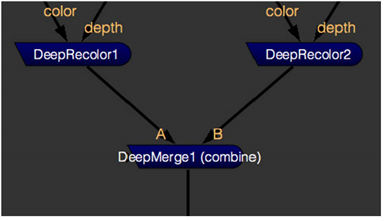Merging Deep Images
Use the DeepMerge node to combine the samples from multiple deep images, so that each output pixel contains all the samples from the same pixel of each input. You can also plus overlapping samples from the A and B inputs.
| 1. | Connect the data you want to merge to the DeepMerge node’s numbered inputs. |
| 2. | In the DeepMerge properties, make sure operation is set to combine. |
Note: Selecting plus adds A and B overlapping samples, which can be useful when recombining data after a holdout.
| 3. | You can check the drop hidden samples box in the properties panel to not include samples that are completely occluded by nearer samples whose alpha value is one. |
|
|
|
Merging two DeepRecolor results. |
| 4. | You can filter out samples using the drop zero threshold control. Increasing the value removes more samples with very small alpha values, such as those caused by floating point inaccuracy. |
| 5. | The metadata from control allows you to control which input's metadata is passed down the node tree. |
Note: When metadata from is set to All and there are keys with the same name in both inputs, keys in B override keys in A.
See Creating Holdouts with the DeepMerge Node for more information on DeepMerge holdouts.