Multi-Pass Keying
In production situations, you may not always get a uniform color across your blue or green screen background, which can make pulling a key difficult. ChromaKeyer allows you to key different regions of the screen additively by picking shades of blue or green in multiple ChromaKeyer nodes. The example image shows a poor background containing different shades of blue as a screen color.
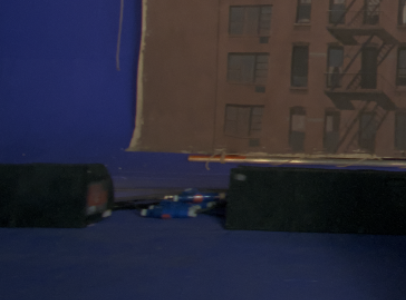
To perform a multi-pass key, do the following:
| 1. | Pick an initial screen color as described in Picking the Screen Color. |
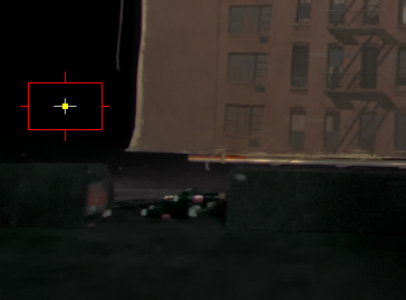
You can see from the image that ChromaKeyer has done a decent job on the area chosen, but the lower-half of the image still contains some noise.
| 2. | Add a second ChromaKeyer node and in the Properties panel, set the inside mask control to source alpha. |
This takes into account the screen matte from the initial ChromaKeyer node when you pull another key.
| 3. | Pick another screen color in the problem area using the second ChromaKeyer node. |
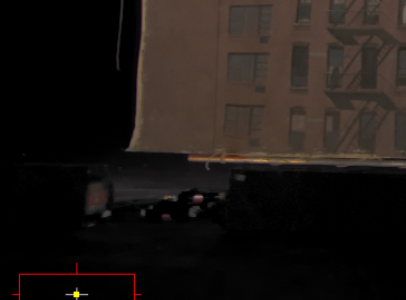
The key is improved by adding the second screen matte to the results of the first.
| 4. | You can add as many ChromaKeyer nodes as you like, as long as you remember to set the inside mask control to source alpha in all but the first ChromaKeyer node. |
