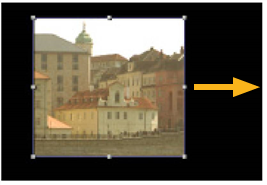Cropping Elements
To crop a frame is to cut out the unwanted portions of the image area.

|

|
| The original image. |
Cropping the image. |
To Crop Elements
|
1.
|
Click Transform > Crop to insert a Crop node at an appropriate place in your script. |
|
2.
|
Connect a Viewer to the output of the Crop node so you can see the effect of your changes. |
|
3.
|
Define the crop boundaries: |
• In the Viewer, drag on any side of the frame to reposition it.
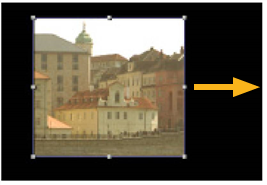
• Or, in the Crop properties panel, increment or decrement the box field (x stands for left side, y for bottom side, r for right side, and t for top side).
|
4.
|
To fill the cropped portion with black, check black outside. To fill the cropped portion by expanding the edges of the image, uncheck black outside. To adjust the image output format to match the cropped image, check reformat. |
|
5.
|
If you wish to vignette the edges of the cropped portion, increment the softness field. |