Removing Flicker
You can also use the CurveTool to stabilize flickering in your footage. To do this:
| 1. | Connect a CurveTool node to your footage. |
| 2. | In the Curve Type dropdown, select Avg Intensities. |
| 3. | If necessary, select the channels you want analyzed in the channels controls, and adjust the region of interest (ROI) box in the Viewer to cover your analysis area. |
| 4. | When you’re ready, click Go! and specify a frame range in the Frames to Execute dialog that opens. CurveTool analyzes your footage, and the resulting values appear on the IntensityData tab. |
| 5. | Create a Grade node (Color > Grade) and connect it to your footage. |
| 6. | From the CurveTool’s IntensityData tab, Ctrl/Cmd+drag the analysis result to the multiply field in the Grade node controls. |
| 7. | Right-click on the multiply field, and select Edit expression, or press the equals (=) button with the field selected. |
| 8. | In the dialog that appears, add 1/ in front of the Expression field entry. This inverts the brightness values detected by the CurveTool node, and enables the Grade tool to stabilize brightness changes causing flickering in your footage. |