Saving and Loading Projects
You can save your work in a project using the .hrox file extension. Projects can contain .nk scripts in the form of shots added by using Create Comp. See
If you quit the application without saving, you’ll be prompted to save or discard your changes:
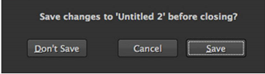
Click the required button or press D for Don’t Save or S to Save.
Note: If you have a .nk script open in the same session, a second prompt is displayed so you can save your script as well.
To save a project:
| 1. | Navigate to File > Save Project or Save Project As... |
OR
Use the Ctrl/Cmd+S or Shift+Ctrl/Cmd+S keyboard shortcuts respectively.
The Save Project dialog box displays.
| 2. | Browse to the save location and enter a name for the project. |
| 3. | Click Save. |
Your project is saved to the location specified and appends the .hrox file extension automatically.
To load a project:
| 1. | Navigate to File > Open Project. |
Tip: If you need to open a project that you worked on recently, you can select Open Recent Project to quickly locate your work.
OR
Use the Ctrl/Cmd+O keyboard shortcut.
The Open Project dialog box displays.
| 2. | Browse to the file location and click Open. |
Your project opens and populates the necessary panel automatically.