Starting Nuke
The Nuke icon may appear on your desktop. If so, double-click it to launch the application. Otherwise, start Nuke with one of the methods described below, assuming you have installed Nuke to the default location.
To Launch Under Windows
• From the Start menu, choose All Programs > The Foundry, and then select Nuke15.1v5.
To Launch Under Mac
• Open the /Applications/Nuke/ folder and double-click the Nuke15.1v5 icon.
To Launch Under Linux
• Open the /usr/local/Nuke15.1v5/ folder and double-click the Nuke15.1v5 icon.
Tip: If you’re operating under Linux, you can also launch Nuke from the command line of a terminal. Simply navigate to the Nuke directory and enter the name of the Nuke application.
A clean copy of the main Nuke window appears. Divider lines organize the window into different panes. Each pane has one or more pages of content, separated by tabs at the top of the pane. The Toolbar appears at the left edge of the main window.
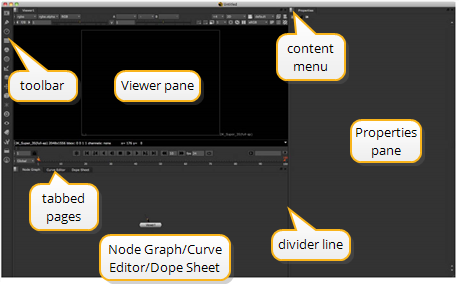
By default, the panes are setup to display the Viewer, the Node Graph/Curve Editor, and Properties. You’ll create the script for this project inside the Node Graph page on the Node Graph/Curve Editor pane. We’ll talk about each of these on-screen controls when you need them for the project.