Keying with Ultimatte
This section explains how to use the blue/green screen keyer, Ultimatte, in Nuke.
Ultimatte Quick Start
Here's a quick overview of the workflow:
| 1. | Sample the screen (backing) color. For more information, see Sampling the Screen Color. |
| 2. | Refine the overlay using the overlay tools and, if needed, adjust the controls on the Ultimatte tab. For more information, see Using Overlay Tools and Screen Correct. |
| 3. | Next refine the matte density using the matte tools and, if needed, adjust the controls on the Density tab. For more information, see Adjusting the Density of the Matte . |
| 4. | If necessary, activate Shadow processing, and use Shadow tool and, if needed, adjust the controls on the Shadow tab. For more information, see Retaining Shadows and Removing Noise. |
| 5. | If necessary, improve Spill Suppression using spill tools and, if needed, adjust the controls on the Spill tab. For more information, see Adjusting Spill Controls. |
| 6. | If necessary, adjust the Cleanup controls, but in general you’ll get better results by using ScreenCorrect and MatteDensity controls. For more information, see Retaining Shadows and Removing Noise. |
| 7. | If necessary, you can adjust the controls on the Color tab to match your blacks, whites and gammas between the foreground and the background. For more information, see Adjusting Color Controls. |
| 8. | If necessary, activate film processing and adjust its settings on the Film tab. For more information, see Adjusting Film Controls. |