FillShader: Cut Out
The FillShader node lets you replace selected material channels with a constant color. This is similar to using a Constant node as the input texture. However, the advantage of using the FillShader node is that you can easily apply it to the alpha channel in addition to the rgb channels. Another advantage is that the FillShader node doesn’t break the shading sequence, so you can insert it after other material nodes in your node graph.
In this example, we are connecting the FillShader to the mat input of a GeoCylinder in order to cut out the center of a GeoCube.
| 1. | Insert a FillShader node between the 2D image you’re using for the surface texture and the 3D object node that creates the surface. |
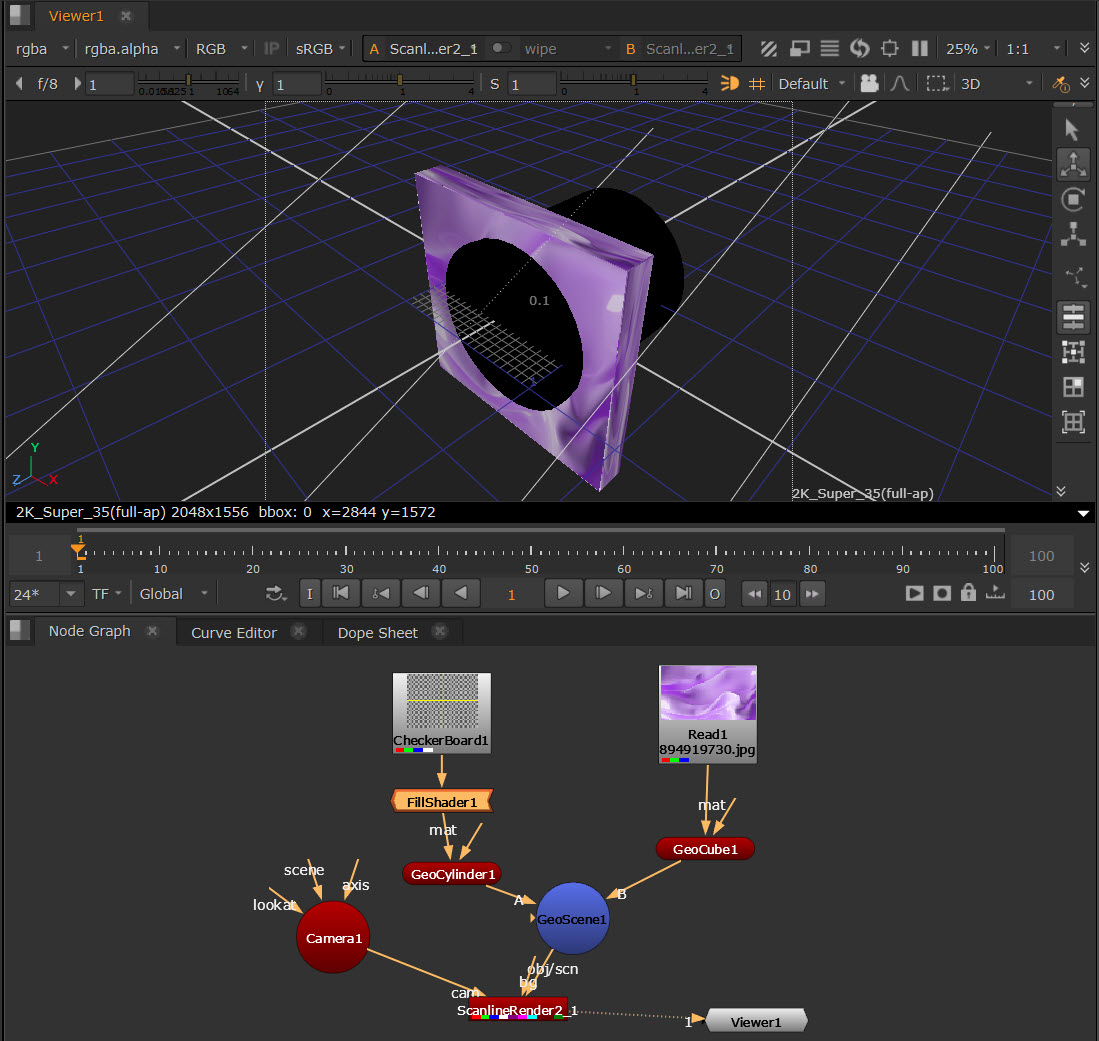
| 2. | In the FillShader controls, use the channels controls to select the channels you want to replace with a constant color. |
| 3. | Use the color control to select the constant color. By default, this is set to black (0). |
