Look Through Camera
Looking directly through the cameras and lights in your stage can be helpful for positioning. Via the 3D Viewer dropdown, you can select cameras and lights that are active in the scene and the Viewer will switch to their view.
Cameras supported: You can look through any cameras created with the Camera node, or any imported cameras that are being edited via GeoEditCamera.
| 1. | Press V to make sure you are looking through the 3D perspective view, and not one of the orthographic views. |
| 2. | From the 3D Viewer window, select the camera from the dropdown menu in the top right corner. Here you can see both a Nuke camera (created by the Camera node), and an imported USD camera (that is being edited by GeoEditCamera node). |
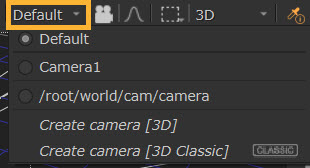
Tip: This dropdown also provides shortcuts to creating new cameras.
| 3. | Select your desired camera, and the Viewer will switch to view through your camera. |
Tip: Select a camera object and press H to look through it.
Note: This selection does not change the camera used for rendering. This changes only the camera to “look through” for the current 3D Viewer.
3D Camera View
You can lock the 3D view to the selected camera or light. You can toggle between the unlocked and locked modes by clicking the 3D view lock button (next to the camera dropdown)  , or by pressing Ctrl/Cmd+L.
, or by pressing Ctrl/Cmd+L.
•  unlocked - move freely in the 3D view without restrictions. The 3D view lock button is gray.
unlocked - move freely in the 3D view without restrictions. The 3D view lock button is gray.
•  locked - lock your movement to the camera or light you’ve selected in the dropdown menu on the right side of the 3D view lock button. The 3D view lock button is red.
locked - lock your movement to the camera or light you’ve selected in the dropdown menu on the right side of the 3D view lock button. The 3D view lock button is red.
To Use the Interactive 3D Camera View Mode
With the interactive 3D camera view mode you can change the camera or light values according to your movement in the Viewer. You can activate the interactive mode by Ctrl/Cmd+clicking the 3D view lock button. When the interactive mode is on, the 3D view lock button turns green: 
In order to activate the interactive mode, you need to have a Camera or a Light node selected in the dropdown on the right side of the 3D view lock button.
When the interactive mode is on, you can use the plus (+) and minus (-) keys to change the translate values of the camera or light you’ve selected. When the interactive mode is off, these keys zoom your view in and out.
