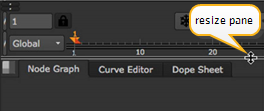
Nuke gives you several options for customizing the window layout. It’s time for you to claim your copy of Nuke and make it your own! You don’t need to customize the layout for this lesson, but why not try it now for your own personal amusement? Here are some things you can do to reorganize the window layout:
• Drag a divider line between panes to change the size of the panes.
|
|
| Resizing a pane. |
• To divide a pane, click on the content menu (the checkered box at the upper-left corner of each pane), and choose Split Vertical or Split Horizontal.
|
|
| Splitting a pane. |
• To discard a pane, click on the content menu and choose Close Pane.
|
|
| Closing a pane. |
• To add a new tabbed page to a pane, click on the content menu and choose one of content options, such as New Viewer or Curve Editor.
• Click on the “x” inside a tab to discard a tabbed page.
|
|
| Closing a tab. |
• To move a tabbed page, drag the tab to another pane inside the main window.
• To tear-off a page as a floating window, drag the tab outside the borders of the main window, or simply Ctrl+click (Mac users Cmd+click) on the tab name.
• Drag a floating window into a pane, inside the main window, to convert it to a tabbed page.
• From the menu bar, choose Layout > Save Layout x to save the current layout. Choose Layout > Restore Layout x to apply a previously-saved layout.
• To select a predefined color scheme, click the right mouse button and choose Edit > Preferences. Then click the Choose a Preset button and select a color scheme.
• Define other appearance options, such as window colors and fonts, by changing the settings under Edit > Preferences > the Node Graph tab.