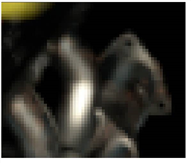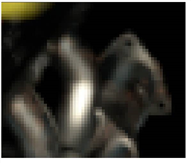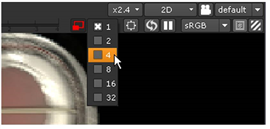Open topic with navigation
Using Proxies and “Down-res”
Proxies are low-resolution versions of the final image you intend to create. For many compositing tasks, the low-res version can help you work faster. Then, when you’re ready to create the final output, switch proxy mode off and return to the full-res version.

|
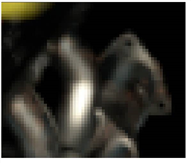
|
| Full resolution. |
Proxy resolution. |
Nuke can generate proxies on-the-fly, according to the scale or format of your images. You select the method under Edit > Project Settings.
To toggle the proxy resolution defined under Project Settings, you use the “proxy” button on your Viewer. Alternatively, you use the “down-res” button to lower the display resolution of individual Viewers. The down-res button works both in the full-res and proxy mode.
To Activate Proxy Mode
|
1.
|
Click the right mouse button over the Node Graph and choose Edit > Project Settings. |
|
2.
|
Make sure the Viewer window is open. |
|
3.
|
Press the keystroke to toggle Proxy mode, Ctrl+P. |
A label inside the Viewer indicates that you are now in proxy mode.
|
4.
|
Move the mouse pointer over the Viewer, and press the plus (+) key several times to zoom-in. |
|
5.
|
Press Ctrl+P a few times to toggle between hi-res and proxy mode. |
|
6.
|
Before you continue, press Ctrl+P to switch back to full resolution. |
To Activate “Down-Res”
|
1.
|
Choose 4 from the “down-res” dropdown menu to change the display resolution to 25% of full resolution. |
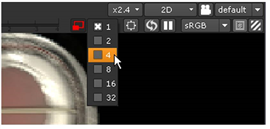
With a reduced resolution, Nuke requires less time to calculate and display your images.
|
2.
|
Change the “down-res” setting back to 1, which is 100% of the active resolution. |
If you turned off proxy mode, you should be back to full resolution. If proxy mode is turned on, the display resolution is 100% of the proxy.