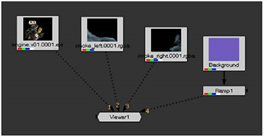
| 1. | Select the Read node for the smoke_left clip, and press 2 at the top of your keyboard or on the numeric key pad. |
This creates a second connection to the Viewer from the selected node. When the cursor is over the Viewer, you can press a number on the keyboard to pick the connection you want to view.
| 2. | Move the mouse pointer over the Viewer and press 1 to display the engine.v01 clip. Press 2 to display the result of the smoke_left node. |
In this manner, you can connect multiple images to the same Viewer and then switch between the images.
| 3. | Select each of the other nodes and press a number to establish a connection to the Viewer. |
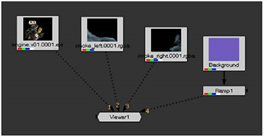
| 4. | Move the mouse pointer over the Viewer and press the numbers on your keyboard to display each of the connected nodes. |
As you switch between the different views, the images may appear to be the same size. However, if you look in the lower-right corner of the Viewer, you’ll see the images have different resolutions.
|
|
| These images have different resolutions. |
Nuke allows multiple resolutions in one composite, but you need to conform these images to match the project resolution. This allows the elements to be properly aligned in the composite.