
You can use the Anaglyph node to convert your inputs into anaglyph images, which produce a 3D effect when viewed with 2-color anaglyph glasses.
| 1. | Select Views > Stereo > Anaglyph to insert an Anaglyph node in an appropriate place in your script. |
| 2. | Use the views controls in the Anaglyph properties panel to select which views you want to use for the left and the right eye. |
Nuke converts the input images into grayscale anaglyph images. The left input is filtered to remove blue and green, and the right view to remove red.

| 3. | To add color into the images, drag right on the amtcolor slider, or insert a value between 0 (grayscale) and 1 (colored) into the amtcolor input field. |
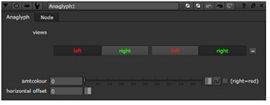
If the images include areas that are very red, green, or blue, adding more color into them may not produce the best possible results.

| 4. | To invert the colors and use the red channel from the right input and the blue and green channels from the left, check the (right=red) box. |

| 5. | To control where the images appear in relation to the screen when viewed with anaglyph glasses, enter a value in the horizontal offset input field. To have the images appear in front of the screen, you would usually enter a negative value. To have the images appear further away, you would usually enter a positive value. (This is not the case if you have swapped the left and right views around.) |
TIP: If you like, you can register the Anaglyph node as a Viewer Process. This way, you always have it as a viewing option in the Viewer’s Viewer Process dropdown menu and can apply it to the current Viewer without having to insert the node in the Node Graph. Do the following:
1. Create a file called menu.py in your plug-in path directory if one doesn’t already exist. For more information on plug-in path directories, see Loading Gizmos, NDK Plug-ins, and Python and Tcl Scripts.
2. To register the Anaglyph node as a Viewer Process, save the following in your menu.py:
nuke.ViewerProcess.register("Anaglyph", nuke.createNode, ("Anaglyph", ""))
3. Restart Nuke.
4. To apply the Anaglyph Viewer Process, select it from the Viewer Process dropdown menu in the Viewer controls.
5. To adjust the Anaglyph Viewer Process controls, select show panel from the Viewer Process dropdown menu.
For more information on Viewer Processes, see Using the Viewer Controls.
|
|