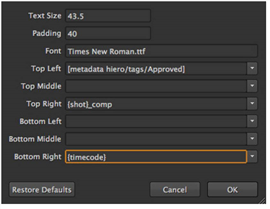
Nuke Studio can burn-in text during the export process using a simple Nuke gizmo. The gizmo contains controls for the font style and fields denoting the position of the text. You can also add burn-in directly on timeline using the Burn-In soft effect. See Soft Effects for more information.
NOTE: The Font field only accepts the full file path and name of the font file to use. For example, on Mac OS X ~/Library/Fonts/Verdana.ttf
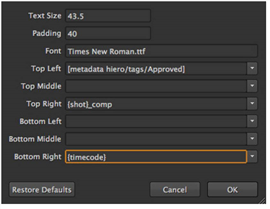
You can mix-and-match the following methods to create burn-in text:
• Enter text manually, what you see is what you get in the burn-in.
• Use any of the tokens valid in the shot template as burn-in tokens. For example:
{shot}_comp
Extracts the shot name from the timeline and appends _comp.
SeeUsing Local and Project Presets for more information.
• Use metadata from tags applied to clips and track items. For example:
[metadata hiero/tags/Approved]
Extracts the Approved tag from the clip or track item. You can also append note to include any notes associated with the tag:
[metadata hiero/tags/Approved/note]
NOTE: You must precede spaces and slashes in the tag name with \\ (backslashes) to enable Nuke Studio to process the tag name correctly. For example: [metadata hiero/tags/Blue\\ Screen/note]
TIP: If you're not sure what metadata keys and values are available on a track item, you can add a Text soft effect containing the Tcl expression [metadata values] to display all metadata in the Viewer. SeeSoft Effects for more information.
|
|