File Name Search and Replace
With the Search and Replace function, you can quickly replace all or part of file names or file paths in any node with file or proxy controls (for example in Read and Write nodes).
To Search for a File Name or File Path and Replace It
| 1. | Select the node(s) where you want to replace all or part of a file name or file path. |
| 2. | Select Edit > Node > Filename > Search and Replace. |
OR
Press Ctrl+Shift+/ (Mac users press Cmd+Shift+/).
| 3. | In the dialog that opens, enter the string you want to search for and the string you want to replace it with. Click OK. |
Nuke searches for the string in the selected nodes and replaces it with the new string.
Note: You can also enter expressions into the Search and Replace dialog. Just remember that the search field in the dialog only takes regular expressions. Any characters that have specific meanings in regular expressions, such as [ and ], need to be preceded by the \ character. For example, [getenv HOME] would need to be entered as \[getenv HOME\].
You can also pass flags alongside the expression itself to control how the expression behaves. For example, to perform case-insensitive searches, you can enter (?i) in the beginning of the expression or after one or more whitespace characters.