Axis
Axis nodes act as null objects by adding a new transformational axis to which other objects may be parented. Even when objects already have their own internal axes, it’s sometimes useful to parent in a separate axis. For example, when an Axis node is parented to other objects in a scene, the node globally controls the scene - rotating the axis rotates all objects in the scene.
Tip: Axis's classic 3D system equivalent is the Axis node.
Inputs and Controls
|
Connection Type |
Connection Name |
Function |
|
Input |
axis |
An optional Axis node input. This links the position, rotation, scale, and skew of the transformed 3D object(s) to the Axis node, so that the transformation controls on the Axis node override the corresponding controls on this node. If you’ve worked with other 3D applications, you may know the Axis node as a “null” or “locator” object. |
|
scene |
An optional input to import scene data. |
|
Control (UI) |
Knob (Scripting) |
Default Value |
Function |
|
Axis Tab |
|||
|
Import Scene Prim |
import_enabled |
off |
When disabled, the camera is configured using the controls under Local Xform on the Camera tab. Enable Import Scene Prim if you want to read in camera information from a file or from the scene graph. |
|
Import From |
import_source |
N/A |
When Import Scene Prim is enabled, determines where the camera is loaded from: • File Path - a file on disk specified by the File Path control. • Scene Input - a scene graph location specified by the Import Prim Path control. |
|
Reload |
Reload |
N/A |
Click to reload the camera information from the specified file or scene graph location. Warning: Any local changes you have made are overwritten by the imported camera data when you click Reload. |
|
File Path |
file |
none |
Sets the file path from which you intend to import camera information, if the scene input is not connected. |
|
Import Prim Path |
import_prim_path |
none |
Sets the absolute scene graph path to the prim from which to import camera data. |
|
Output Prim Path |
prim_path |
none |
Sets the scene graph path for the new camera prim, such as /Scene/Cameras/Camera1. If the output path is left blank, the node name is used with a preceding / (forward slash). For example, /Camera1. |
|
Parent Type |
parent_prim_type |
Xform |
Sets the type of prim to create if there are missing ancestors in the path. Note: Setting the Parent Type to None may cause some referenced objects to behave as if they don't exist. |
|
Passthrough |
passthrough_enabled |
off |
When enabled, this node does not create output prims or affect the incoming scene file or scene graph. Any controls affecting output transforms still affect direct node connections, but those transforms are not output to prims in the output scene. A simple use case for passthrough might be importing a transform from an input prim and modifying or re-parenting the transform using the axis input or Local Parent Xform controls without affecting the source prim. |
|
Merge Input Scene |
merge_enabled |
off |
When enabled, the input scene is merged with this node's output scene. Note: If the output prim path matches an existing path in the input scene, this node overwrites the existing prim. |
|
Lock Read Frame |
lock_read_frame |
off |
When enabled, only the frame specified in the read_frame control is read. When disabled, all frames are read. |
|
read_frame |
0 |
When lock_read_frame is enabled, specify the frame number to read or use the read_frame animation control to read any frame speed curve. |
|
|
Lock Read View |
lock_read_view |
off |
When enabled, only the view specified in the read_view control is read. When disabled, all views are read. |
|
read_view |
main |
When lock_read_view is enabled, specify the view to read. |
|
|
Frame: Origin |
frame_origin |
0 |
Sets the origin of the incoming frame range. Any frame rate change is scaled from this point allowing it to remain unchanged on the output frame slider. This can be very useful to keep an important frame in a time-warped range from shifting unexpectedly on the timeline. For example, if shot animation begins at frame 101, but there are some preroll keys at frames 50-100, then setting this control to 101 keeps that frame from changing when a frame rate change is applied, preserving the start of the shot. |
|
Rate |
frame_rate |
24 |
Sets the frame rate (frames per second) used to sample the geometry file. If this rate is lower than the rate encoded in the file, animation is slowed down. For example, if the file was animated at 24 fps and Rate is set to 12, the animation is read at half speed. |
|
Output Offset |
frame_offset |
0 |
Offsets the incoming keyframes in time by the number of frames specified. The offset is applied after any frame rate change. The offset shifts the final, possibly time-warped keyframes in the frame slider. |
|
Xform Extract |
decompose_xform_order |
SRT |
Sets the preferred order of the output transformation operations when decomposing an imported matrix transform. |
|
decompose_rot_order |
ZXY |
Sets the preferred order of the output rotation operations when decomposing an imported matrix transform. |
|
|
T |
translate_enable |
off |
When enabled, import the specified translation, rotation, and scale curves. When disabled, ignore the specified translation, rotation, and scale curves. |
|
R |
rotate_enable |
on |
|
|
S |
scale_enable |
on |
|
|
Rotation Euler Filter |
euler_filter_enable |
off |
When enabled, check for possible Euler flips in the decomposed rotation curves and remove them. The Euler filter can help to avoid discontinuity in rotations. |
|
Separate Parent |
parent_extract_enable |
on |
When enabled, loading xform prim data inserts the prim's parent transform in the local-parent TRS controls. When disabled, the parent transform is combined with the prim's local transform and placed in the Local Xform TRS controls. |
|
Local Parent Xform |
|||
|
Sync Local Parent |
sync_local_parent |
on |
When enabled and Import Scene Prim is enabled, sync the Local Parent Xform controls to the imported scene prim data, destructively overwriting any user-assigned values. When disabled the Local Parent Xform controls are not overwritten and remain available for user-assigned values. |
|
Translate |
local_parent_translate |
0, 0, 0 |
Applies translation prior to the local transform allowing a parenting hierarchy to be kept separate from the local transform. The transform is applied in fixed SRT transform order and XYZ rotation order. When loading xform prim data from a scene file, the prim's parent transform can be placed here. |
|
Rotate |
local_parent_rotate |
0, 0, 0 |
Applies rotation prior to the local transform allowing a parenting hierarchy to be kept separate from the local transform. The transform is applied in fixed SRT transform order and XYZ rotation order. When loading xform prim data from a scene file, the prim's parent transform can be placed here. |
|
Scale |
local_parent_scale |
1, 1, 1 |
Applies scaling prior to the local transform allowing a parenting hierarchy to be kept separate from the local transform. The transform is applied in fixed SRT transform order and XYZ rotation order. When loading xform prim data from a scene file, the prim's parent transform can be placed here. |
|
Local Xform |
|||
|
Sync Local Xform |
sync_local_xform |
on |
When enabled and Import Scene Prim is enabled, sync the Local Xform controls to the imported scene prim data, destructively overwriting any user-assigned values. When disabled the Local Xform controls are not overwritten and remain available for user-assigned values. |
| Snap | geosnap_operation | N/A |
Choose what a selection in the Viewer or pivot point is snapped to in the Viewer: • Geo to • Geo to • Geo to • Pivot Point to • Pivot Point to • Pivot Point to
• Pivot Point to |
|
Transform Data |
file_menu |
N/A |
Select to import or export a channel file: • Import chan file - import a channel file and transform the object according to the transformation data in the channel file. Channel files contain a set of Cartesian coordinates for every frame of animation in a given shot. You can create and export them using Nuke or 3D tracking software, such as 3D-Equalizer, Maya, or Boujou. • Export chan file - export the translation parameters that you’ve applied to the object as a channel file. This is a useful method of sharing setups between artists. |
|
Transform Order |
xform_order |
SRT |
Sets the operation order for scale (S), rotation (R), and translation (T). The possible operation combinations are SRT, STR, RST, RTS, TSR, TRS. |
|
Rotation Order |
rot_order |
ZXY |
Sets the order of rotation. The possible axial combinations are ZXY, XYZ, XZY, YXZ, YZX, ZXY, ZYX. |
|
Translate |
translate |
0, 0, 0 |
Lets you translate the object along the x, y, and z axes. You can also adjust translate values by clicking and dragging the object in the 3D Viewer. |
|
Rotate |
rotate |
0, 0, 0 |
Lets you rotate the object around the x, y, and z axes. You can adjust rotate values by holding down Ctrl/Cmd and dragging in the 3D Viewer. |
|
Scale |
scaling |
1, 1, 1 |
Lets you scale the object on the x, y, and z axes. |
|
Uniform Scale |
uniform_scale |
1 |
Lets you scale the object simultaneously on the x, y, and z axes. |
|
Skew |
skew |
0, 0, 0 |
Lets you skew the object on the x, y, and z axes. |
|
Pivot Translate |
pivot_translate |
0, 0, 0 |
When you make changes to a 3D object’s position, scaling, skewing, and rotation, these occur from the location of the object’s origin point or pivot. The pivot translate and rotate x, y, and z controls allow you to move and rotate the pivot point as required - you can even move it outside of the object. Subsequent transformations applied then occur relative to the new pivot point location and rotation. You can hold down Ctrl/Cmd and drag the pivot point to a new location in the 3D Viewer. |
|
Pivot Rotate |
pivot_rotate |
0, 0, 0 |
|
|
Local Matrix |
|||
|
Specify Matrix |
useMatrix |
N/A |
Enable this control to specify matrix values for the object you’re transforming as an alternative to setting transform, scale, skew and pivot values above. |
|
Matrix |
matrix |
N/A |
The matrix displays values from the object’s transform, rotate, scale, skew, and pivot controls. Check Specify Matrix and copy or drag-and-drop matrix values from another object to apply those values, for example, if you wanted to align objects in a scene. |
|
World Matrix |
|||
|
World matrix |
world_matrix |
N/A |
Displays the world or absolute xyz transform of the node in world coordinates. Note: Unlike the Local matrix, you can’t adjust the World matrix manually. |
|
Display Tab |
|||
|
Display |
display |
wireframe |
Adjust the display characteristics of the 3D object. These settings don’t affect the render output of the scene; these are for display purposes only in the 3D Viewer. • off - hides the 3D geometry object. • wireframe - displays only the outlines of the object’s geometry. • solid - displays all geometry with a solid color. • solid + wireframe - displays the geometry as solid color with the object’s geometry outlines. • textured - displays only the surface texture. • textured + wireframe - displays the wireframe plus the surface texture. Note: The Viewer node 3D > display setting overrides this control. |
|
Selectable |
selectable |
on |
When enabled, you can make selections as normal in the Viewer. When disabled, points cannot be selected or changed. |
|
Editable |
editable |
on |
When enabled, you can edit points as normal in the Viewer. When disabled, points cannot be edited. |
 Set your geometry to a vertex selection within the scene.
Set your geometry to a vertex selection within the scene.
 Set your geometry to a vertex selection within the scene in a frame range.
Set your geometry to a vertex selection within the scene in a frame range.
 Snaps your geometry by using a custom script.
Snaps your geometry by using a custom script. Set your pivot point to a vertex selection within the scene in a frame range.
Set your pivot point to a vertex selection within the scene in a frame range. Set your geometry to a vertex selection within the scene in a frame range.
Set your geometry to a vertex selection within the scene in a frame range. Set your geometry to the selected prim’s bounding box within the scene. Click knob to select which part of the bounding box to snap to.
Set your geometry to the selected prim’s bounding box within the scene. Click knob to select which part of the bounding box to snap to.