GeoNoise
The GeoNoise node warps meshes using a Perlin noise function that creates seemingly random noise. For example, you could use this node to generate animated noise for rippling waves or clouds, or to create a terrain from a flat card.
Tip: GeoNoise's classic 3D system equivalent is the ProceduralNoise node.
Inputs and Controls
|
Connection Type |
Connection Name |
Function |
|
Input |
unnamed |
The previous stage in the scene you want to affect. |
|
Control (UI) |
Knob (Scripting) |
Default Value |
Function |
|
GeoNoise |
|||
|
Mask |
mask_patterns |
All Meshes |
Specifies the mask pattern to match the prim names to affect. The default mask, All Meshes, defaults to select the top most level of meshes in your scene graph. You can use standard glob-style variables, such as /*, to create masks or use individual prim names separated by spaces. For example, /GeoCube 1 /GeoCard3 applies the effect to only those prims. All roots - select the top level Xform(s) in your scene. Last modified - selects whatever the last node modified was. All Cameras - selects all Cameras in your scene graph. All Lights - select all lights in your scene graph. All Meshes - selects all meshes in your scene graph. Custom - sets a custom selection of prims that exist in your scene graph. Tip: You can also use the cog menu, the Viewer picker, or drag and drop paths from the Scene Graph to create masks. |
|
Noise Type |
mode |
fBm |
Choose the type of noise to use: • Turbulence is the same as fBm except it uses the absolute value of the noise function so the values it sums up are all between 0 and 1. • fBm (fractional Brownian motion) runs noise() octave times at different scales to get random numbers between -1 and +1 and then adds them up. |
|
Amount xyz |
amount |
1, 1, 1 |
Allows you to control the amount of noise applied to the prim on each axis. Tip: If you want to affect all axes equally, click the single/multiple value button on the right of the Properties panel to gang the xyz controls into a single Amount slider. |
|
Octaves |
octaves |
1 |
Controls the amount of detail in the noise applied to the prim. Each increment has twice the frequency of the previous number. Lower values produce smoother, large scale noise and higher values more angular, small scale noise. |
|
Lacunarity |
lacunarity |
2 |
Controls the change in frequency between the specified number of Octaves. Lower values produce coarse noise and higher values finer, small scale noise. |
|
Gain |
gain |
0.5 |
Controls the amount of noise gain applied to the prim. Gain essentially multiplies the noise effect applied to the prim. |
|
Time |
time |
0 |
Adjusts the time coordinate on the noise, which produces the effect of noise evolving as time progresses. For example, applying GeoNoise to a GeoCard and adding a keyframe of time=0 at frame 1 and time=1 at frame 10 produces a wave effect. |
| Snap | geosnap_operation | N/A |
Choose what a selection in the Viewer or pivot point is snapped to in the Viewer: • Geo to • Geo to • Geo to • Pivot Point to • Pivot Point to • Pivot Point to
• Pivot Point to |
|
|
file_menu |
N/A |
Select to import or export a channel file: • Import chan file - import a channel file and transform the input object according to the transformation data in the channel file. Channel files contain a set of Cartesian coordinates for every frame of animation in a given shot. You can create and export them using Nuke or 3D tracking software, such as 3D-Equalizer, Maya, or Boujou. • Export chan file - export the translation parameters that you’ve applied to the input object as a channel file. This is a useful method of sharing setups between artists. |
|
Transform Order |
xform_order |
SRT |
Sets the operation order for scale (S), rotation (R), and translation (T). The possible operation combinations are SRT, STR, RST, RTS, TSR, TRS. |
|
Rotation Order |
rot_order |
ZXY |
Sets the order of rotation. The possible axial combinations are ZXY, XYZ, XZY, YXZ, YZX, ZXY, ZYX. |
|
Translate |
translate |
0,0,0 |
Translates the noise along the x, y, and z axes. You can also adjust translate values by clicking and dragging the axis in the 3D Viewer. |
|
Rotate |
rotate |
0,0,0 |
Rotates the noise around the x, y, and z axes. You can adjust rotate values by holding down Ctrl/Cmd and dragging in the 3D Viewer. |
|
Scale |
scaling |
1,1,1 |
Scales the noise on the x, y, and z axes. |
|
Uniform Scale |
uniform_scale |
1 |
Scales the noise simultaneously on the x, y, and z axes. |
|
skew |
skew |
0,0,0 |
Skews the noise on the x, y, and z axes. |
|
Pivot Translate |
pivot_translate |
0,0,0 |
Translates the pivot point and transform handles along the x, y, and z axes without affecting the objects in the scene. You can also translate the pivot point by holding down Ctrl/Cmd and dragging the axis in the 3D Viewer. |
|
Pivot Rotate |
pivot_rotate |
0,0,0 |
Rotates the pivot point and transform handles along the x, y, and z axes without affecting the objects in the scene. You can also rotate the pivot point by holding down Ctrl/Cmd and dragging the axis in the 3D Viewer. |
|
Local Matrix |
|||
|
Specify Matrix |
useMatrix |
off |
Enable this control to specify matrix values for the noise you’re transforming as an alternative to setting transform, scale, skew and pivot values above. |
|
matrix |
matrix |
N/A |
The matrix displays values from the noise’s transform, rotate, scale, skew, and pivot controls. Check Specify Matrix and copy or drag-and-drop matrix values from another object to apply those values, for example, if you wanted to align objects in a scene. |
 Set your geometry to a vertex selection within the scene.
Set your geometry to a vertex selection within the scene.
 Set your geometry to a vertex selection within the scene in a frame range.
Set your geometry to a vertex selection within the scene in a frame range.
 Snaps your geometry by using a custom script.
Snaps your geometry by using a custom script. Set your pivot point to a vertex selection within the scene in a frame range.
Set your pivot point to a vertex selection within the scene in a frame range. Set your geometry to a vertex selection within the scene in a frame range.
Set your geometry to a vertex selection within the scene in a frame range. Set your geometry to the selected prim’s bounding box within the scene. Click knob to select which part of the bounding box to snap to.
Set your geometry to the selected prim’s bounding box within the scene. Click knob to select which part of the bounding box to snap to.